Yes, Metacast is available on Apple App Store and Google Play Store.
Metacast functionality FAQs
Frequently asked questions about the functionality of Metacast.
Is Metacast available for web?
Yes. You can search and play public podcasts on our web app. You can also access transcripts and summaries for episodes that have them.
The web app is available to anyone for free and does not require users to be logged in. Logging in is not supported yet, so you won't be able to access your playlists or followed podcasts on the web.
How do playlists work?
All Metacast users have access to a few default playlists: Listen Later, Following and Downloads.
Learn more about playlists here.
Can I listen to podcasts offline?
Yes. You can download episodes for offline listening by swiping them and choosing the Download action. You can also find the Download button in the episode info and in the player.
Learn more about playlists.
How can I binge on a podcast?
There are two ways you can binge on a podcast:
-
Add episodes to the Listen Later playlist, reorder them if necessary, and start playing from the playlist. Episodes will automatically advance.
-
Start playing an episode from the podcast information screen. Episodes will automatically advance. Note that you can only listen to episodes in reverse chronological order (latest first) if you play them from the podcast info screen.
Learn more about playlists.
How frequently does Metacast check podcasts for new episodes?
We use a smart algorithm to check when podcasts have new episodes. Usually, new episodes appear in Metacast in less than 15 minutes after they are published.
Note that we check for new episodes automatically only for shows that are followed by at least one user (there's no use in checking shows that no one listens to!)
Can I get notified when new episodes are published?
Not yet. We've not yet built a notifications feature. If you want us to speed up the development of notifications, please send us a note at [email protected] and tell us about your use case!
How do I follow a podcast?
First, find a podcast using the "Search" tab. Then tap Follow. The podcast will appear on the Home screen in the Following section.
Any time there is a new episode, you'll see a blue dot on the podcast cover.
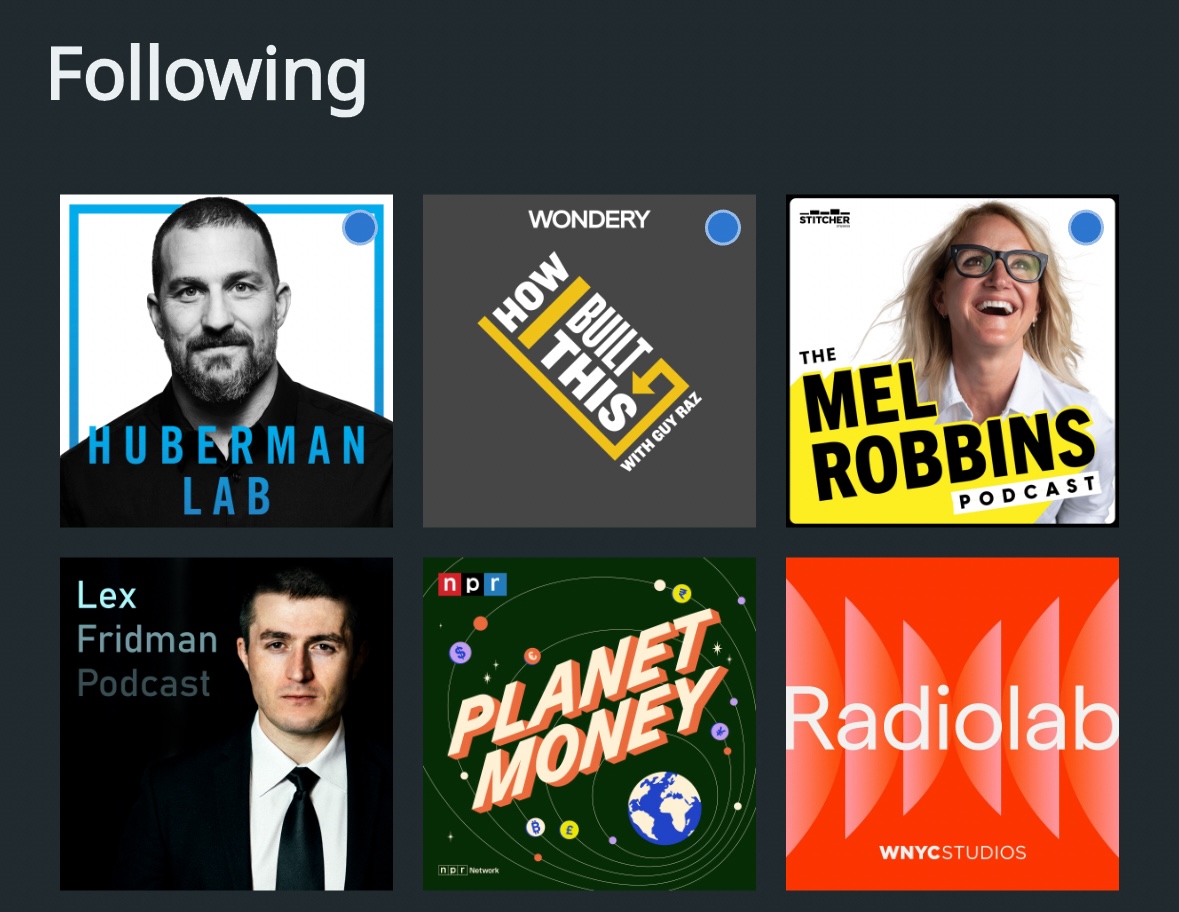
When you tap inside the podcast with a blue dot, you'll see which episodes are new since you viewed the podcast last time. They'll also have blue dots.
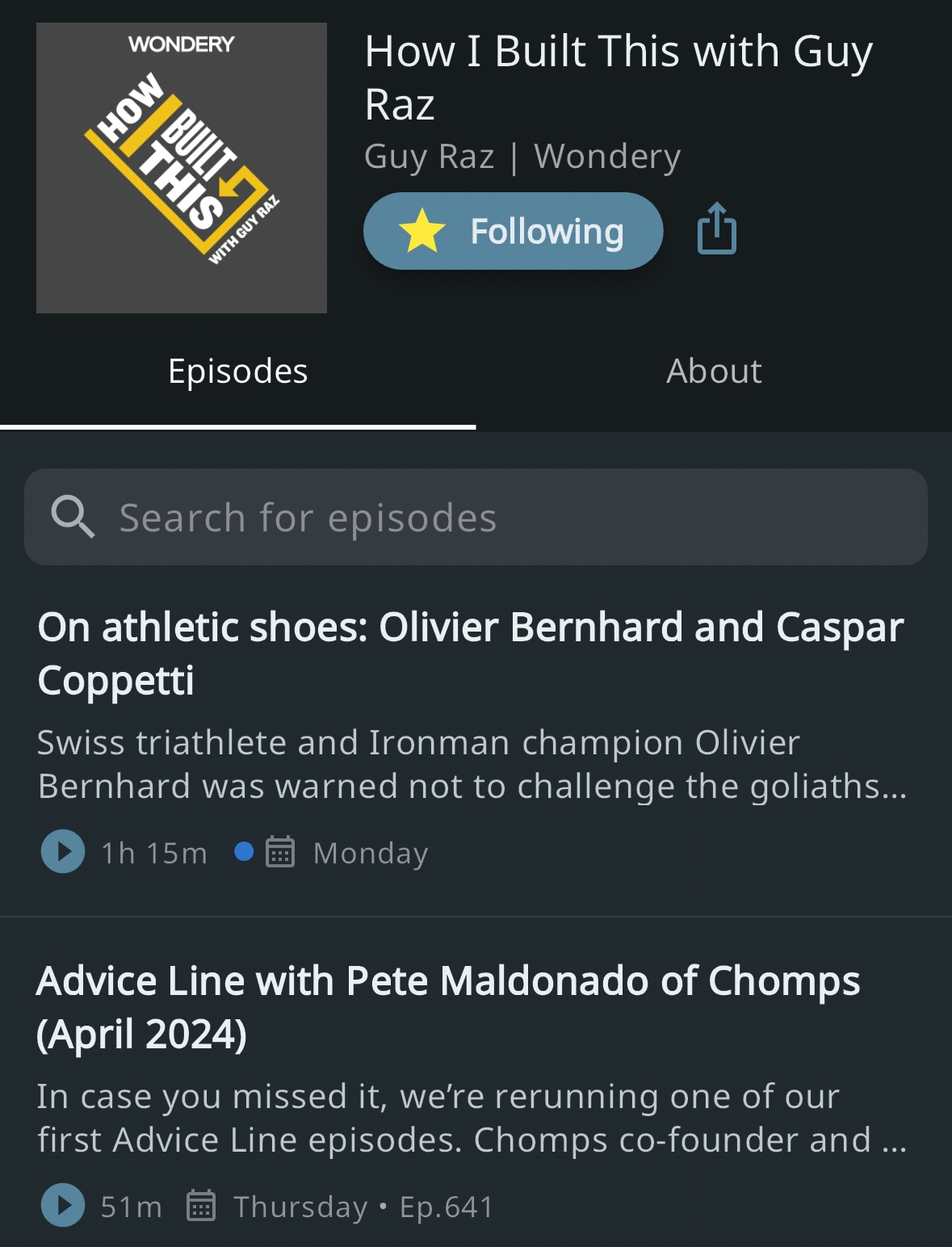
See also How frequently does Metacast check podcasts for new episodes?
Can I play private RSS feeds from Patreon, Substack, etc.?
Yes. To add a private podcast, simply to go the Search tab, tap Add podcast by RSS feed, and paste the URL of the feed.
Read more about the feature in the blog post.
Can I restrict Metacast to only download episodes on Wi-Fi?
By default, Metacast will only download episodes over Wi-Fi to conserve your cellular data. However, if you want to allow downloads on cellular, turn off Download over Wi-Fi Only in the Settings screen.

Can I share episodes and podcasts with people who don't use Metacast?
Yes! We've made it very easy to share podcasts and episodes with people who may not have Metacast on their phones. Episodes you share from the Metacast app can be played on the web and have links to Apple Podcasts, Spotify, and YouTube.
See this for yourself on the share page of our own Metacast: Behind the Scenes podcast.
Can I import my podcasts via an OPML file?
While self-service OPML import isn't available in the app yet, we'll be happy to manually import OPML files for Metacast Premium subscribers.
If you have started a Premium trial or subscription, simply send us the OPML file and your User ID to [email protected]. You can find your User ID in the app's Settings tab, under Diagnostics mode. We'll import your favorite podcasts within a couple of business days and send you an email when done.
Read more about OPML import in our blog post.