Metacast v1.18: Better podcast chapters, bookmarks and transcript search
Take a peek into our thought process for the latest feature improvements.
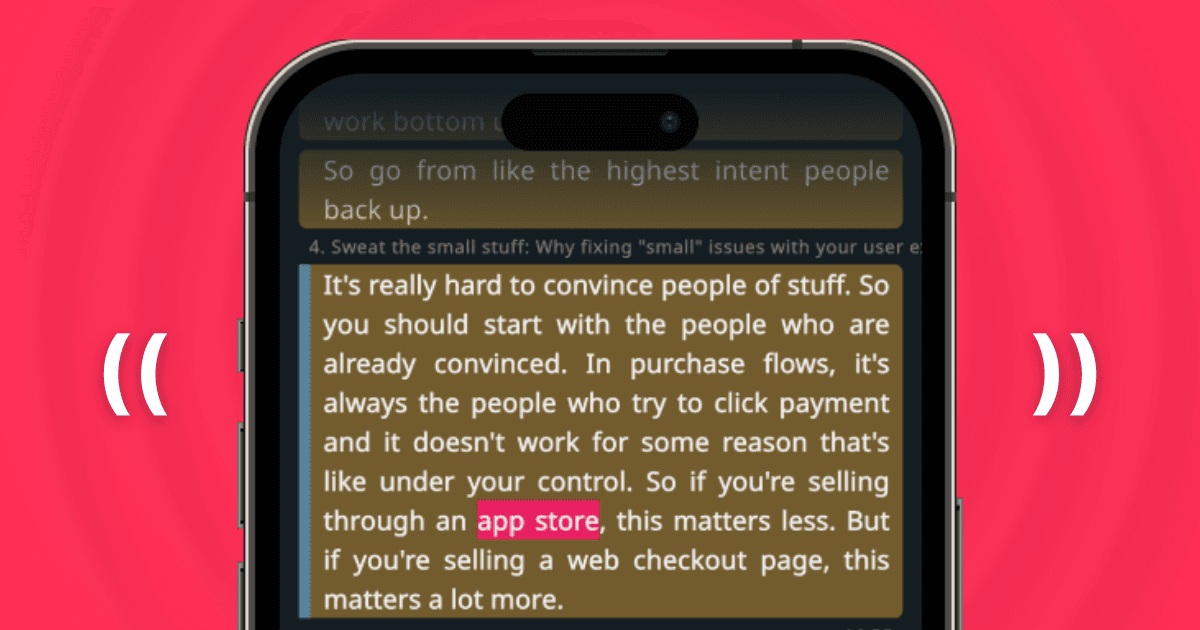
Table of Contents
The story behind this update
We launched the podcast chapters feature in beta in v1.17. It was a massive improvement of the listening experience, because it allowed users to skip long intros, ads, and uninteresting parts. Users love it.
Yet, we weren't entirely happy with the feature. It wasn't fully up to our standards. It was good, but not great. So, we slapped a "beta" label on it and decided to iterate some more to make it really good.
While we were at it, we also had a spark of inspiration and improved other parts of the listening and transcript experiences in the podcast player.
Better context in podcast chapters
One of our principles is that the transcript and the audio should work seamlessly with each other (yeah, we know we still haven't solved the dynamic ads problem, but bear with us...), so we made a few small but important UX changes:
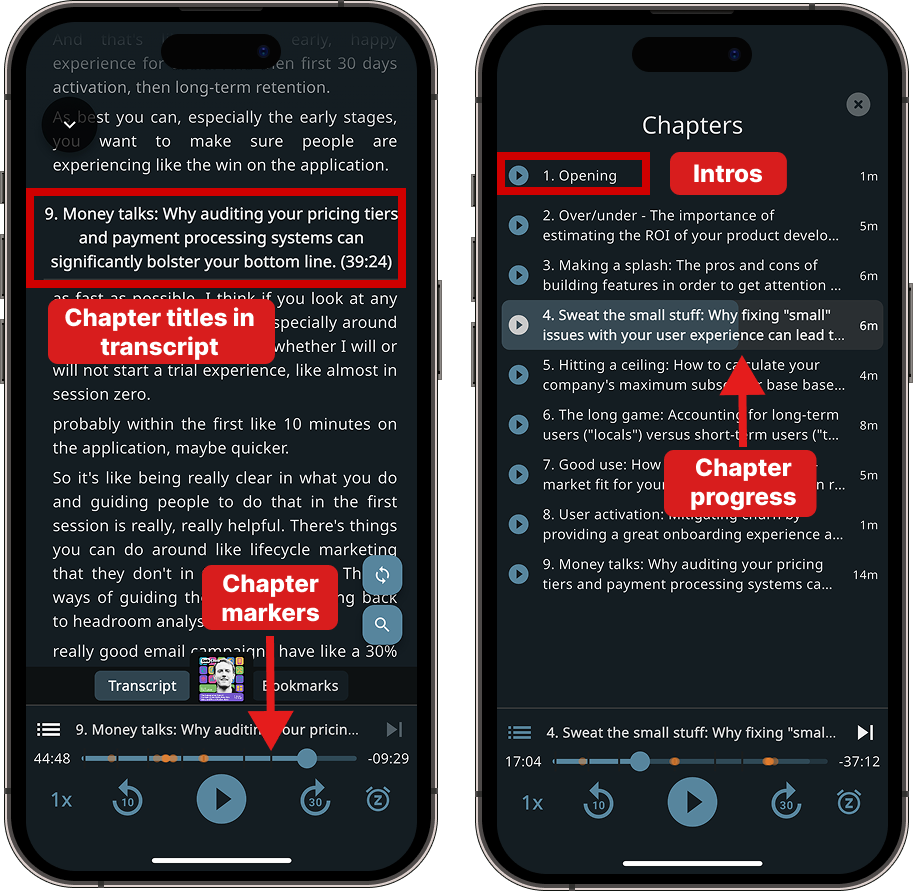
- Chapters in the transcript — the goal of chapters is to divide the content into smaller logical pieces. So, we added chapter titles right into the transcript to make it feel like a book. It's made skimming the transcript a lot easier, because chapters serve as visual cues for the topic transitions.
- Chapter markers in the audio progress bar — this is a minor but important UX detail. The notches on the progress bar provide a visual cue for where you're at. They're not a map, but rather a compass. They give you an idea of how long the current section is.
- Chapter progress in the chapters screen — when you tap on the chapter to see the list of chapters, now you can see the progress for the chapter you're currently playing. It helps you know where you are in the episode. We also removed the transcript, Info and Bookmarks buttons from the Chapters screen, so there are fewer distractions.
- Auto-generated "Opening" chapter — we noticed that some podcasters don't list the "intro" segment and start chapters from the first topic. To address that, we added an automated "opening" chapter that helps you skip the intro straight to the first topic.
Timestamps in transcript and bookmarks
Adding chapters gave us an idea for making the transcript and bookmarks easier to navigate.
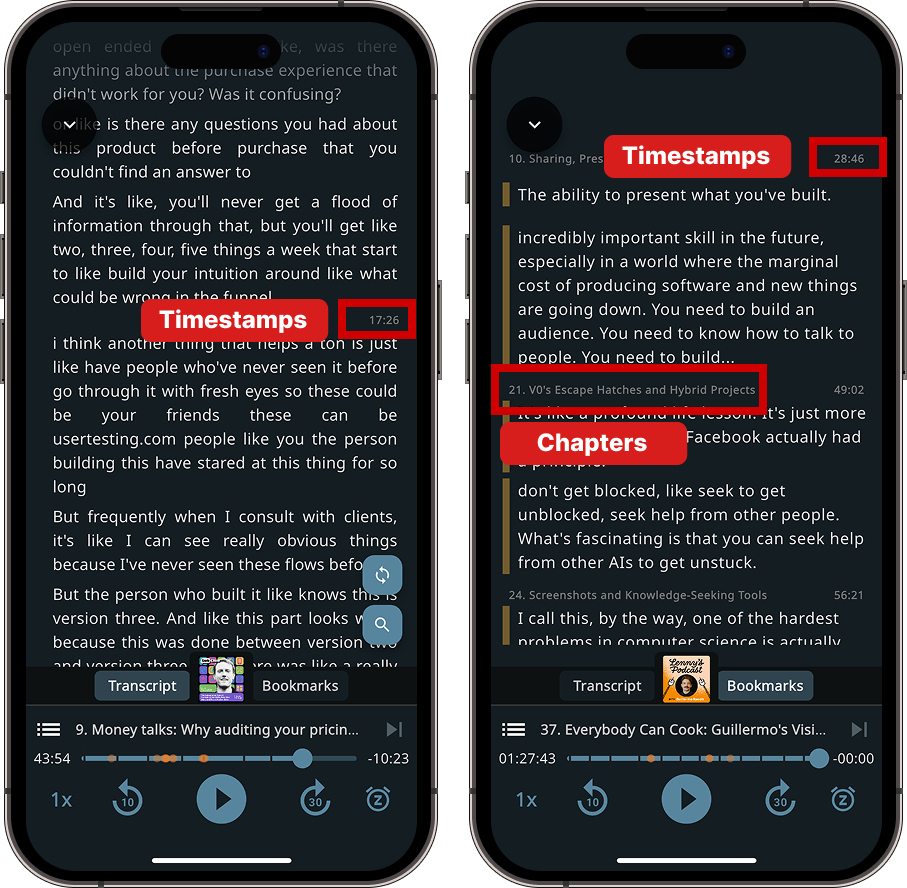
- Timestamps in the transcript — when you scroll the transcript, it may feel disorienting. You don't know if you're before or ahead of the current audio position. You don't know how far off you are. So we added little timestamp markers to provide visual cues that help you never get lost in the transcript.
- Chapters and timestamps in Bookmarks — we've introduced the same idea to the bookmarks screen. Now, bookmarks also have timestamps and chapter titles, so you have contextual cues as to where the bookmark is.
- Currently playing segment is now bolded — when the bookmarked segment is playing, it'll be bolded, just like active segments are bolded in the transcript tab. It's a small detail that makes the overall UX more consistent.
In case you've not tried bookmarks yet, try swiping a transcript segment left-to-right to save a bookmark. You can later access the bookmark in the Bookmarks tab in the player. Soon, we'll also add listening history where you'll be able to access all of your bookmarks.
Bookmark and search markers
While we were making bookmarks more contextual, we realized that other parts of the user experience can benefit from the same approach.
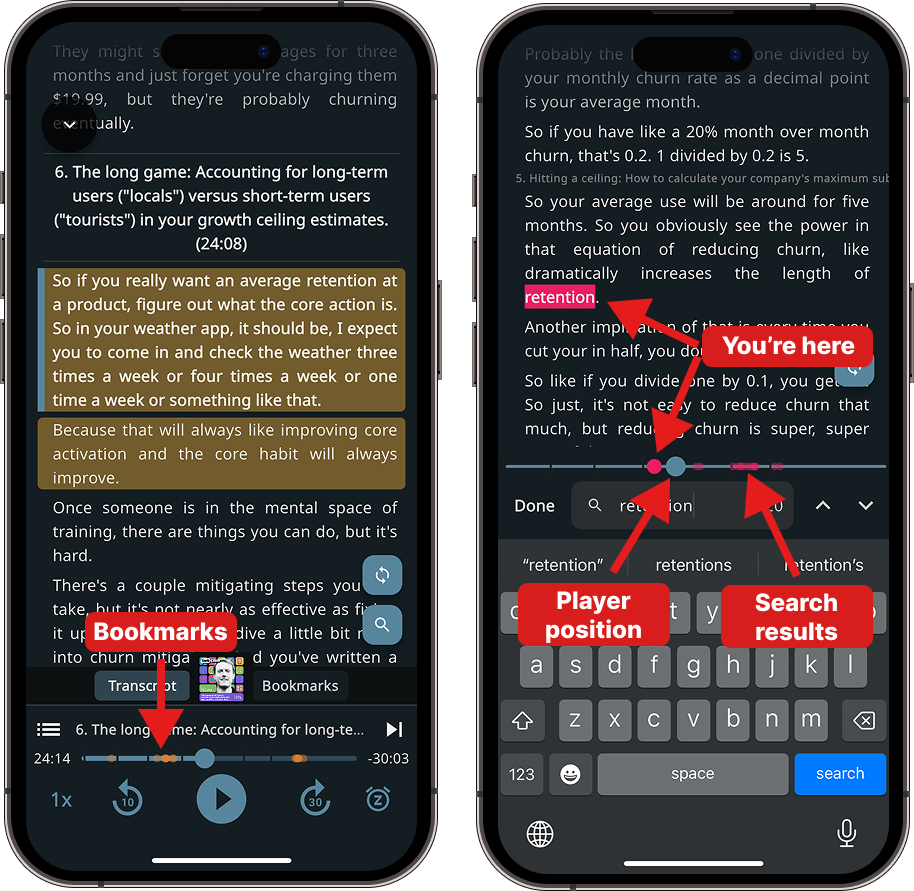
- Bookmark markers on the progress bar — even though Metacast has a Bookmarks view, bookmarks are best viewed in the context of the larger transcript. So we added bookmarks to the progress bar. You can see them as an orange heatmap when you're in the transcript or Bookmarks views.
- Search result markers — the search screen was a bit disorienting. When you started searching, it was impossible to tell where exactly you are in the episode. Now you can see all of the search results as a heatmap and the current result as a large red-ish dot. You can tap on the progress bar to jump between search results.
Note: It will not move your player position and you won't lose your progress. To play a specific segment in search, double tap it and it'll start playing. - Current player position in search — you can now see where the current player position is. It provides a visual cue for whether the search result is before or after the playhead.
New intro episode
Starting from the earliest beta days, Metacast had an audio tour of the app. Our users come to Metacast for audio, so we thought it'd be a great idea to use the medium they love, combined with the visual cues in the app, to introduce them to the core features.
Our first intro episode was 6 minutes long. We stuffed it with everything we could think of. It was a documentation site in an audio format. Now, it's just under 2 minutes long. It's short and sweet.
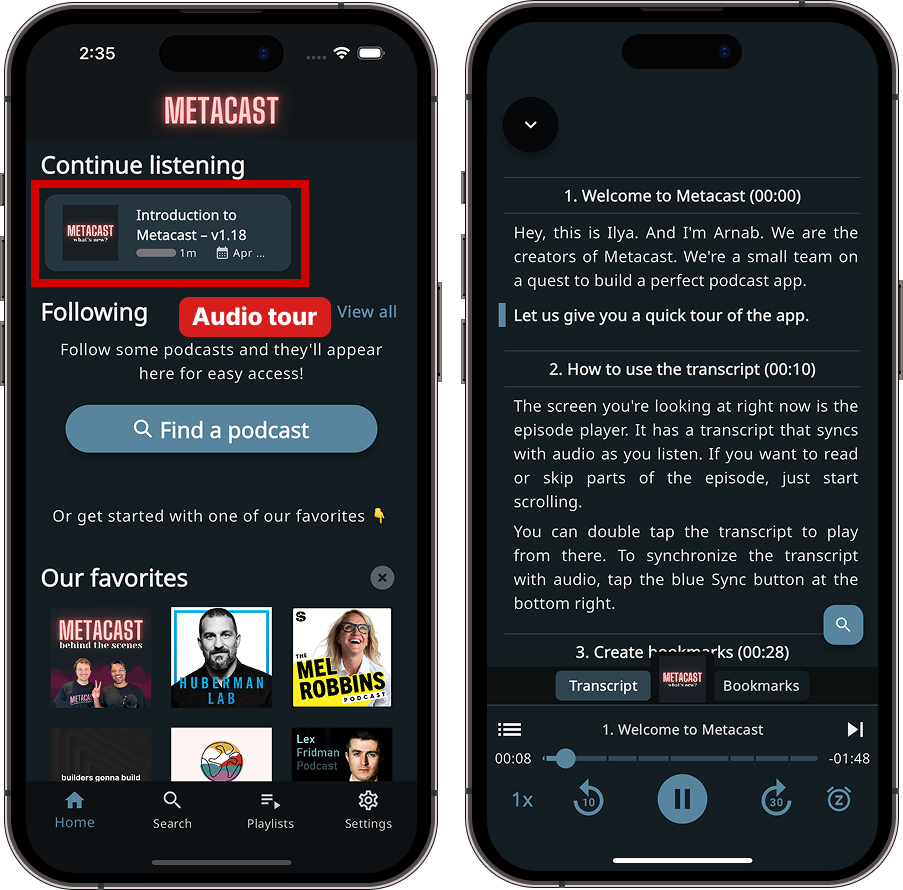
We had not recorded an intro episode since July 2024! The intro got wildly out of touch with the app's UI. New users got confused and sent us messages like "I can't find the triple dot you're talking about."
Why?
We love to freestyle and used to dread reading off a script. So, we summoned all our courage and recorded a new one. It only took us 5 minutes to do the recording in pretty much a single take. And... we actually had fun this time!
We hope you enjoyed this unabridged production
This post is the first installment of the "how we built it and why" series. It helps us reflect on our own decisions and also be transparent with our users.
We hope you liked it.
Please let us know what you think in comments on this Reddit post or send us a note at [email protected].
How do I try Metacast?
Metacast is available for free on Apple App Store and Google Play Store.