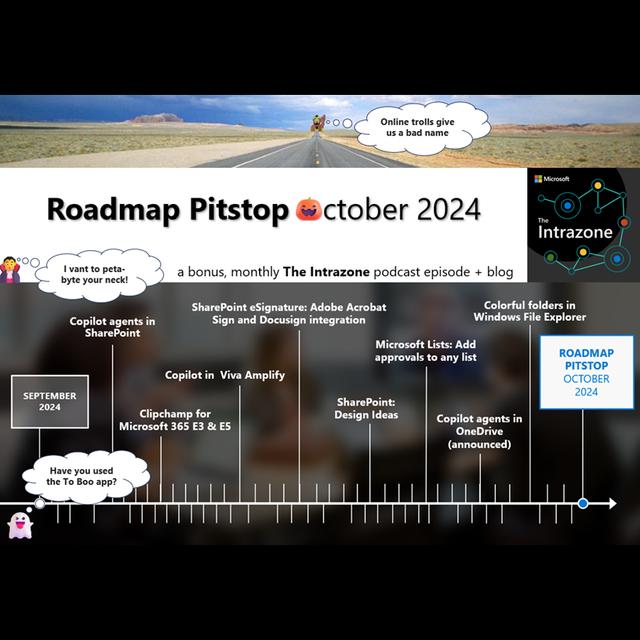¶ "SAM Copiloting Securely" by Dustin Willard
The Intrazone podcast Episode: SharePoint roadmap pitstop October 2024 Host: Mark Kashman (Music.)
Welcome to The Intrazone Roadmap Pit Stop October 2024 edition. Eh-eh-eh. Welcome to Transylvania 365, where we have an uptime of blood 99.99% of the time. This is your bonus monthly show that answers that burning question in your mind: What’s rolling out now for SharePoint and related technology and Microsoft 365?
I’m Mark Kashman.
And at times, Count Dracula 365.
The senior product manager at Microsoft here to help set the ongoing record straight. This month, we, that’s right, me and Count Dracula, share a little audio from the OneDrive moment earlier in the month, and I’ll feature highlights from the set of announcements of what’s to come to your files experience in Microsoft 365. Beyond the breadth of OneDrive innovation, we’ll focus on everything that landed this month, a few related items.
And the always fun teasers looking into next month.
This podcast is your 30-minute pit stop to stay ahead of the ever-curving Microsoft 365 roadmap. It is time to kick back and get informed about all the tech that rolled out in October 2024. Let us start with employee engagement. When you’re getting the word out from one-to-many vampires, this is how you do it with these features. The first feature that I want to highlight is a pretty big one for the SharePoint team, and it’s just starting to roll out. It’s just starting to roll to roll out, but it’s an important one.
Since we made some noise about it this month, I wanted to make sure that we started to make noise about it on The Intrazone, that is Copilot agents in SharePoint. These Copilot agents in SharePoint work for you, your team, and people that you work with across your organization to help you enhance your knowledge sharing and teamwork. There’s a lot that you can do for yourself within a SharePoint site, and there’s a lot that you can do in your SharePoint site to share the knowledge from your site out through these nice user interfaces.
These agents, in a single click, you can create and share a Copilot agent in SharePoint that’s grounded only in the information that you want it grounded in. From your SharePoint document library, select only the folders or files that you want the agent to be aware of, meaning the agent can then reason over the set of scoped SharePoint content to answer your questions, or those questions of people that come to your site and query through the bot. Helps them summarize information, provide valuable insights about that content, giving you the most current and accurate response, of course, especially if you govern and manage your content and keep it up to date.
Copilot agents are automatically enabled in every SharePoint site, and then you can create additional agents with specific purposes grounded on other content, other files, other document libraries to then serve a purpose for sharing knowledge about those document libraries and those document sets without you having to be the "copy, paste, respond" person tied to email and chat. It’s just letting the agent do that work for you, especially when you have a lot of great content that it can then reason over and work for you.
In fact, I created an agent within our Intrazone team site. I pointed it at a folder of all the blogs that I’ve published over the last five years of the pod. In essence, all of the knowledge that we’ve shared through the show. Now people can ask the agent, the Interzone agent, what the latest episodes were, if we’ve had so and so on the show, did we cover X or Y technology or highlight X feature? You get the gist.
If someone comes to the Interzone site, there’s a self-service agent for them to chat with, saving me and them a few cycles. Soon I’ll be able to copy and share a link to add the Interzone agent into a Teams chat, so that that same knowledge base enters into the chat experience and can be extended into the discussion. Once you’re connected, you simply mention the agent by name and talk to it, ask it questions, knowing that the source is grounded from your SharePoint site to help you address questions and queries, in this case about The Intrazone within the context of the conversation. It’s pretty cool. It’s very easy to set up. Really, truly a custom Copilot in a few clicks. This is almost a teaser this month.
Targeted release is coming soon. Look for more availability details in November 2024. But since we shared a lot of details and had a dedicated webinar with one of our product leaders, CJ Tan, I wanted to make sure and share the news here to start to get you grounded in what a Copilot agent in SharePoint is. I’ll point you to the blog where we’ve got a great interview with CJ and Karuana Gatimu. It’s embedded within the blog. It’s a nice video to give you a more sense of how they went about building it, the designs behind it, what you can do, what it looks like. It’s a great video, and of course there’s a lot more information you can click on to learn more about Microsoft 365 Copilot agents in SharePoint. That swell of innovation is coming.
Next up is Microsoft Clipchamp is launching for Microsoft 365, E3 and E5 commercial subscriptions, the for-business side of Microsoft 365. As a reminder, Clipchamp is a video editing tool and it’s coming to the commercial business. Again, E3 and E5. Clipchamp will be accessible via its Windows app or on desktops through Edge or Chrome browsers, and you can edit videos in OneDrive or SharePoint, and it will appear as activated in the Microsoft 365 Admin Console. One new way to get to Clipchamp is to type in Microsoft365.com/launch/clipchamp, which takes you to its new start page, which brings together the Stream and Clipchamp homepages closer together. You’ll see the ability to upload videos, start a web-based screen recording session, create a playlist, and start a new video project which essentially instantiates Clipchamp where you can then add videos, text, music produced AI-generated voice overs with a range of 400 voices to choose from and more.
This is Mr. Mark Kashman using one of these swanky new voices in Clipchamp to reemphasize the fact that Clipchamp is a video editing tool, and it’s coming to Microsoft 365, E3 and E5 subscriptions. Pretty cool for an AI generated voice, me, Ava, helping Mark close out this video-rific SharePoint Roadmap Pitstop item for October 2024. I thought I would try my best Count Dracula impersonation. "I vant to suck your blood. Bwah-ha-ha-ha-ha."
Well, thank you, Ava, and kudos to your Dracula voice. You frightened me a little bit with your digi-mwah-ha-ha-ha. I thought it was very convincing. In fact, I’m posting a garlic emoji in our one-on-one chat to ward off any potential Ava AI vampire attacks. Next up, Microsoft 365 Copilot is coming to Microsoft Viva Amplify. Our goal here is to enhance your authoring experience with AI. That’s why we’re bringing copilot into Viva Amplify. It will be available in the campaign brief and publication authoring canvases, and some good news, a Microsoft 365 Copilot license is not required to use this particular feature.
If you have a Viva Amplify license through the Microsoft Viva suite, the Microsoft Viva Communications and Communities offering or another Viva license, you can use Copilot in Viva Amplify. Somebody, you, if you have a Viva Amplify license that does not have a Microsoft 365 Copilot license, you will now have access to Copilot on Microsoft SharePoint pages. With our Copilot editor experience within Viva Amplify, you can select the rewrite capabilities, Copilot will suggest different ways to rewrite your content, providing options that vary in style, structure, and emphasis. Copilot allows you to shorten or expand your content based on your needs. You can tailor your text to meet the word counts without compromising quality. It’ll also help you shift the tone of your writing.
The Viva Amplify Copilot Rich Text Editor, the RTE, supports the following tones: Casual, professional, enthusiastic, engaging, and creative. If I had my say, maybe it will introduce the tone of--.
Vampiric tones. They always make your writing so much better. Bweh-he-he.
Count, we’ll pitch that to the Viva Amplify team. You should know that this feature is available by default for all Viva Amplify users in web and desktop experiences. A note: Amplify on mobile, iOS, and Android applications is currently out of scope. A last reminder, if you disable Copilot at the tenant level, of course it will disable this particular experience in Viva Amplify.
Next up with SharePoint e-signature. It’s bringing the Adobe Acrobat Sign and DocuSign integration rolling it out globally. Now you can e-sign with choice. It’s now possible to use third-party providers wherever they are supported. You no longer are required to enable native SharePoint e-signature as a prerequisite for enabling either DocuSign or Adobe Acrobat Sign. From a deployment and an enablement perspective, you do have to set up the pay as you go to enable SharePoint e-signature, but Microsoft will not charge customers for using third-party providers.
As an admin, to enable this feature, you go into the Microsoft 365 Admin Center, go to: Setup, Automate Content with Syntex, which is the previous name for SharePoint Premium. Go to Syntex, then go to e-signature, and there you can enable a third-party provider without enabling native SharePoint e-signature or vice versa. Once configured, Microsoft 365 users who have licenses with Adobe Acrobat Sign or DocuSign will be able to initiate e-signature requests with these providers directly from SharePoint within Microsoft 365. It’s a great round trip experience, keeping your content where it needs to be, but providing and giving you that offering to be able to gather and get signatures.
All right, let us move into teamwork. We’re going to start at one of the most beautiful and groundbreaking parts of when you’re building out your site or the pages within, that is Design Ideas. That is now available. As a SharePoint page, author, or editor, you’ll be able to use Design Ideas on your compatible sections to enhance them with new layouts and formatting. Design Ideas identifies the text and web part content of the section and suggests new layouts, backgrounds, text formatting, and image web parts to enhance the section. You can then select the suggestions to apply them or not. When you click into a new section with one blank text web part, Design Ideas will offer formatting options that you can add to get started.
After your section has additional content, Design Ideas will summarize your text to provide appropriate image web parts and backgrounds suggestions along with the basic text formatting. A really nice experience to not only realize what it is that you’re doing, but to help you make it look better, to help your communication shine through and solidify what it is you’re trying to communicate.
Next up, I think, is one of the most innovative things that’s coming to Microsoft Lists in a while. Recently, there was the forums capability, and now there’s the ability to add approvals to any list. This was originally shipped within a couple of templates, but now it’s something you can apply to any list, essentially giving you the ability to configure approvals by going to the "automate drop down" from the command bar in the Lists app, or if you’re working directly in SharePoint, you’ll see that same capability. A list is a list is a list and approvals coming to a list or a list or a list. Approvals will be actioned and available from Microsoft Teams as well. Note that disabling approvals will only hide the relevant columns, and in-progress approvals will still be actionable in Teams in the Approvals app. At any time, you can manually add approvals columns back into views as you need or want them.
After approvals are enabled, a user can then create a list item and submit it for approval. By creating an approval request and specifying the approver, the request will appear in the approvals app in Teams or can be approved directly within the list. Once approved, the list item status is updated, and you move on with your business. There’s a nice little failsafe feature that the team has built in. If a list item was sent through a review and approval process and was approved, any change to that list item as it gets posted because it was approved will trigger a warning pop-up that lets the person know that this amount, or the date, or the status change has already been approved and shouldn’t be adjusted. Basically, maintaining good governance and process, and it’s all audible and traceable throughout the entire review and approval process.
We had a great demo segment from my peer, Nate Tennant, demoing this feature on the latest Microsoft 365 Champions call, the October instance. I’ll have a link where you can jump to and watch Nate in control of showing you all the goodness that he and the team has been working on. There’s a little teaser, and it’s about one of the teasers for this month that’s coming up soon, which means approvals for any list. I’ll tell/tease you a little bit more in a few minutes when we get to the actual teasers section.
All right. Moving on. We have information flowing from the OneDrive team from the OneDrive October 8th event, which includes a lot of cool new announcements of what’s to come to OneDrive soon. As a reminder, OneDrive is your gateway to seamlessly manage files, photos, and memories across work, home, and everywhere in between, like your favorite coffee shop. OneDrive is transforming how the world collaborates, stores, and connects. All right. That’s what. What is OneDrive? Now, at the OneDrive event, the team unveiled a great lineup of new features designed to help you work smarter, stay organized, and relive life’s best moments all through the magic of AI. Whether you’re an IT pro managing enterprise grade compliance, or a parent organizing family memories, OneDrive has you covered.
In this instance, because it’s a little bit of future-leaning, OneDrive will have you covered or will continue to cover you. However that goes.
For this pit stop--
I’ll air on sharing the news relevant to the business side of--
Your work life files balance.
Okay. Here is the news from the OneDrive event. First off, the agents that we were talking about in SharePoint. Well, Copilot agents in OneDrive is a thing of the future. You’ll be able to gather relevant files, documents, and data into a powerful, shareable assistant that knows everything about your project. They’re simple to create, just like you would create in SharePoint, now you can do that in OneDrive soon. You can even customize it with a unique name and icon, making it instantly recognizable across your workspace.
Next, some updates coming to SharePoint document libraries. Coming mid-next year, we’ll be making significant improvements to the document library experience, bringing OneDrive’s flexibility and speed directly into your most used collaborative spaces, making it easier and faster to navigate, switch to, and create custom views and filter large data sets of documents. Now, for the IT goodness that was unveiled during this OneDrive event, the first item: Site Policy Comparison Report. We are introducing the AI-driven Site Policy Comparison Report. With just a few clicks, you can identify similar sites and which policies they are missing to ensure your organization remains compliant. This will be in public preview near the end of 2024.
Next item is the Microsoft Graph Data Connect, the nice acronym of MGDC. We’ve improved our OneDrive sync health reports by integrating them with MGDC, allowing admins to export data into PowerBI or Excel for the use of building customized reports. Whether you’re monitoring backup errors or inactive sites, OneDrive gives you the tools that you need to stay in control. This is now available in public preview.
I want to take a moment and share with you some voices two of my peers, Gaia Carini and Carlos Perez, to share more from the OneDrive October 8th event. You’ll first hear Gaia sharing additional IT goodness specific to security and compliance, and then you’ll hear Carlos talking about improvements coming to the OneDrive search and sharing experiences.
Hi, I’m Gaia. Today I’m excited to show you some of the powerful new advancements that make OneDrive and SharePoint more secure, compliant, and easier to manage, especially for IT admins who keep everything running smoothly. As you think about enabling the Copilot innovations we just showcased, you might be wondering: How do I make sure sensitive files stay protected and don’t accidentally surface? Well, don’t worry, we’ve got you covered. Today we’re introducing the new restricted content discoverability policy.
This policy ensures that files from designated sites won’t appear in Copilot results, this way you can enable Copilot with confidence. Sensitive information stays secure while everyone enjoys the productivity benefits of AI. Keeping up with hundreds or even thousands of sites and ensuring each one has the right policies in place is no small feat. That’s why we’re introducing AI powered policy recommendations, a game changer for simplifying site management. Here’s how it works. Start by selecting a reference site with the correct policies in place. This becomes your template. Our AI then scans your organization for other sites with similar content and suggest the right policies to apply. That way, you can make sure that other sites are just as secure and compliant, all in a few clicks.
This year we’re starting with a big update to OneDrive Search, one of our most used features with millions of searches every day. To get you answers faster than ever, we’ve given Search a major performance boost. We’ve added new filter controls and result details to help you zero in on the exact file or folder you need. We’ve also updated shared folders with better navigation and clearer insight into ownership and file hierarchies, so that collaborating on shared spaces feels as seamless and intuitive as working on your own OneDrive. In a world where collaboration is more critical than ever, OneDrive makes it easy to work together on shared files in real time. By bringing in presence on shared files, you not only quickly see who’s working with you, but you can also now see what slide they’re on and get caught up with the latest changes. To bring in more collaborators with ease, we’ve crafted OneDrive’s new sharing experience with simplicity and security top of mind. Now you can apply expiration dates to all types of sharing links to prevent oversharing, keep sensitive info safe from the wrong audience, and make sure everyone in your organization feels more in control. With OneDrive, you and your team can share and collaborate confidently.
Now that you know more about what the OneDrive team is up to, I’ve one more Files nugget for you that brings the OneDrive experience closer to home. That is colorful folders in the OneDrive folder are coming to the Microsoft Windows File Explorer experience. That is right, Explorer.exe gets a full spectrum of light in your desktop folders. You’ll be able to see folders as they were applied from OneDrive on the web in your OneDrive folder in File Explorer. You can then adjust them in File Explorer by right clicking a folder name and then selecting: OneDrive, Folder Color, Choose the folder that you like. It truly up levels the look and feel and usability of your folders, especially as you start to establish what different colors mean to your way of working. Now it travels with you wherever you are and remains consistent across your work with your files, whether you work with them in the browser or on your desktop.
Now, let us end teamwork on a quick note, harkening back to a previous roadmap pit stop update about how more and more Microsoft 365 services are sending email notifications from the [email protected] alias. This is a trusted notification platform that we’ve been working on to erode user confusion and increase trust when interacting with automated notifications from Microsoft 365 services. Next up in this realm is SharePoint list and library rules will now send notifications from the [email protected] email address.
We’re making a change to how emails are sent for customers that use lists or library rules created from the automated dropdown. You specify an automated send to email based on when a change occurs: A new file or item is added, a file or item is deleted, and file or item metadata conditions change or get updated. To align system-generated emails with best practices, these emails will now come from the [email protected] email address with the display name SharePoint Online. Previously, these emails would be sent on behalf of the user that made a file or item update. There’s a lot of great information in an article that I’ll post called "Create a Rule to Automate a List or Library" that shows you a little bit of the how-to, but also reaffirms the facts of how we’re sending these notifications to be more compliant on your behalf, as you trust this particular part of the service more and more across multiple services.
As we gain trust in this podcast, making progress, we are at the related technology section. The first item that I’ve got for you as a related item comes from the Planner team. We had a lot of news about their new Planner experience in Microsoft Teams. That same experience is now coming to the new Planner for the web. The new Microsoft Planner for the web is just a couple of clicks away as you type in Planner.Cloud.Microsoft. That then brings together the simplicity of Microsoft to do the collaboration of Planner, the power of Microsoft Project, and the intelligence of Microsoft 365 Copilot into a simple, scalable solution that spans individual task management all the way to professional project management, in this case, all within the web browser experience.
The team started the new Planner work within teams, as I mentioned, and this past month brought the same value to the web experience. That is two big tasks completed by the Planner team to meet your planning where you work. I’m going to put a couple of links to some blogs from the Planner team about getting ready for the new Planner for the web, and the new Planner for the web in targeted release update. We also recently did a great webinar with the Planner team where they had a lot of product announcements, this one included, plus a really nice thorough Ask Microsoft Anything directly with the Planner product makers. I will have that in the blog so you can watch it in its entirety or skip around and go right to where you can see more about what the new Planner for the web experience looks like.
All right. Hopping to a new item and a different team, in this case, it is the Microsoft Teams team with a new Calendar experience. Alongside the new Meet app in Teams comes the new Calendar app, which provides a single, modern, intelligent, and coherent calendar for both Microsoft Teams and Microsoft Outlook. This new opt-in experience will be available in Teams, allowing users to toggle to this new calendar interface, again, relevant to Teams. This is both for Windows and Mac desktops. To try the new calendar, go to the calendar app in Teams and select the "New Calendar" toggle up in the right of the calendar.
Within the new calendar, you can experience seeing new capabilities of "Meet Now" and "Join with ID," and new features such as filters, Month View, Split View, customizable time scales, saved views, sharing options, printing capabilities, and personalized calendar settings. There’s also a nice little peak view experience so that you can peek at meeting artifacts directly from the calendar, including a recap of completed meetings. It’s a really nice calendar upgrade in Teams. It really feels like your real Outlook calendar has come to Teams, and in fact rectified, so that it’s kind of the same calendar because it’s the same calendar information. Now it just looks a lot and functions a lot as you would expect if you’ve been using Outlook for some time. It also has a nice pop-out experience. You just right click on the calendar icon to pop out the calendar, so you have some multi-window for your multitasking. Magnificent.
It is something that I always look forward to in a good calendar: To see it be beautiful colors, to have it pop out and give me all of my appointments in one view. I have so many appointments; they seem to always be after hours.
All right, Count Dracula 365. Thank you for sharing or maybe oversharing about your calendaring experiences. As we round out our related section, I wanted to say another reminder that Microsoft Delve will be retired on December 16th, 2024. I talked about this previously with a lot more detail, but in short, to reiterate and to reaffirm that it is happening, Delve will no longer be included in Microsoft 365 and will no longer be supported after December 16th, 2024. There are a lot of new pervasive technologies like Microsoft Search, people cards, interacting with Copilot, favorites in OneDrive, and more, all that live beyond delve, often closer to where you are working. A tip of the hat to Delve that really paved forward all of these new features and capabilities, and then some, to carry forward a lot of the value that it started many, many years ago. There’s a couple of links so you can read about alternates to Delve and guidance for retiring delve in your organization.
Which brings us to the November 2024 teasers.
Let us move beyond the goblins and the ghouls of October and peak out of our coffins and into November. Let us focus on the future that’s just around the corner of our new Teams calendars.
All right. Here are two teasers for what’s coming in November 2024. Teaser number one: SharePoint is also getting the ability to add approvals to any document library. That previous item of adding approvals to any list is coming soon to add approvals to any document library. Effectively, in the end, in SharePoint in Microsoft Lists, you will be able to add approvals to any list or library. Super exciting. Teaser number two: Microsoft Teams new chat and channels experience. This is a big, big update to the Teams experience, especially when it comes to the core of its communications and how you find your next chat or channel that’s important to you. There’s going to be a lot more to be shared coming to you in lots of communication styles, and I’m really looking forward to sharing a lot more details next month. Which means...
That is it for this month peak ahead. We will share more details and other updates within the SharePoint roadmap pitstop November 2024 edition. Next month.
Now, before we close, we did get an exclusive audible treat just for you. This is the latest tech song that is crushing the airwaves, soaring to the top of the charts. This song, titled "Sam: Copiloting Securely" comes from our community friend and Microsoft 365 MVP Dustin Willard of Slalom. He played this song during his recent Collab Days New England session titled "SharePoint Advanced Management: Enabling Copilot securely." Sounds like the song and the session had a lot in common. With that I say, hello, DJ Advanced Sammy Sam, play that song.
(Music.)
Woo! Okay. All right, all right, all right. SharePoint advanced management, what a sight! That’ll get you jazzed and excited to manage and govern SharePoint and OneDrive. Together we’ll soar! Take the ride! Thanks, Dustin, for sending us this gem and for all the work you do as the Granite State User Group organizer and coauthor of the recent SharePoint Premium book, "Bringing Practical Cloud AI to Content Management" with your peers, Jacob and Woody. It’s great stuff, and we really appreciate you sharing that song with us to post out through The Intrazone. To wrap up, we have added a lot of learn-more links per feature, plus a list of important resources in the show notes and in the corresponding blog post on the Microsoft tech community.
Publisher to the SharePoint community blog-blog-blog.
I hope you’ve enjoyed this roadmap pit stop with me.
And me!
And me.
And me!
Right. With us. Now you can pump the brakes. It is time to relax, knowing that you are all caught up.
Knowing that you are right there for me to take a bite of your neck.
Count, you said you would leave The Intrazone listeners alone. Just maybe go back into the coffin until next year. If anything leaves you scratching your head with open questions or concerns, please send us your thoughts and comments to [email protected]. We are here to put our and your best change management foot forward. Thank you for taking that step with us into the cloud month after month. This is Mark Kashman saying "together we’ll soar" on the roadmap ahead. we’ll soar on the roadmap ahead. You
END