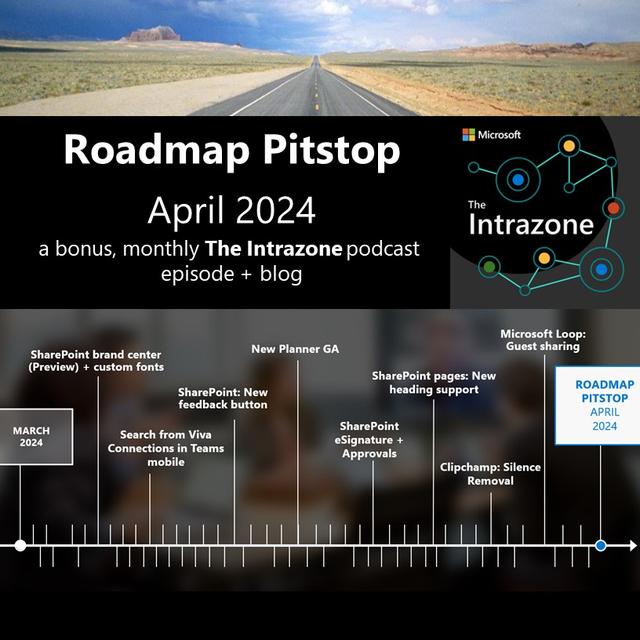¶ Teasers
The Intrazone podcast SharePoint Roadmap Pitstop April 2024 Host: Mark Kashman TRT: 25:25
Welcome to the Intrazone Roadmap Pitstop April 2024 edition. This is a bonus monthly show that answers that burning question in your mind, what’s rolling out now for SharePoint and related technology in Microsoft 365? I’m Mark Kashman, Senior Product Manager at Microsoft, here to help set the ongoing record straight. This month, I pulled some of the audio from the new Planner events on April 3 and 4. That’s their launch event and the AMA that was conducted.
You’ll hear Howard Crow, Planner Partner GPM, talking about how the Planner team approaches infusing AI into your planning cycles. Plus, there was a great Planner Plus Copilot question from the AMA audience that was answered by Holly Pollock, who is the Principal Product Manager on the Planner team. Beyond the breadth of the Planner planning, plan, and planning, and launching into general availability, we will focus on everything that landed this month, a few related items, and the always fun teasers looking into next month.
This podcast is your 30-minute Pitstop to stay ahead of the ever-curving Microsoft 365 roadmap. Okay, it’s time to kick back and get informed about all the tech that rolled out in April 2024.
Our first item is the SharePoint Brand Center in preview, initially bringing you custom font support. We’re introducing new SharePoint branding capabilities to improve consistency across your sites and pages. The SharePoint Brand Center gives you a centralized branding management application to empower brand managers and designer advocates to work with your brand assets that help you further customize SharePoint and Viva Connections.
To enable the new Brand Center, the global admin for your tenant needs to perform a set of simple steps in the Microsoft 365 Admin Center to create and activate the Brand Center app. And like I mentioned, the first thing to come to Brand Center is the ability to add and use custom fonts. This means that you can use custom fonts within both SharePoint and Viva Connections desktop experiences.
Newly added font packages appear for use within the “Change the Look” edit pane of a site. Maybe you’re ready to introduce Wingdings to your SharePoint environment, or maybe something closer to the custom font that complements your own company brand. If it’s a custom font, you can create a package out of it, you can bring it into the SharePoint Brand Center and make it available to your sites, effectively putting your brand more in touch with your users.
Now, this next item is a quick and related to the growing Viva Connections experience in Teams specifically on mobile. Now you can search your intranet in Microsoft Teams on iOS and Android tablets. You no longer need to use a different app or open up a separate browser to search your intranet. Search being such a core and expected capability, it’s especially nice to see it now in the front door of a Microsoft Teams experience for your overall employee experience to find content, to find conversations, to find people. All the goodness of your internet while on the go, directly through Microsoft Teams with the Viva Connections front door.
And last for employee engagement is a way to engage with Microsoft, specifically to engage with Microsoft on things you have, important information to either gather or share about SharePoint. That’s right, SharePoint in Microsoft 365 has a new Feedback button. We’re introducing a Feedback button for people to submit compliments, problems, or suggestions about SharePoint features and functionality. The Feedback icon, which you’ll see is a person with a square search bubble over their head, will be visible on SharePoint sites in the upper right area, near the Settings icon and your Profile. Once you pop open the “Submit Feedback to SharePoint Engineering” pane, click on one of the three buttons to classify your feedback, either to give a compliment, report a problem or make a suggestion.
The team will review all feedback submitted by customers to improve products and troubleshoot product areas. A note, feedback collection is on by default and can be turned off using the cloud policy service for Microsoft 365 in the Microsoft 365 Apps Admin Center. It does take a village to make this thing evergreen and grow, and we thank you in advance for letting us know what you like and what you feel we could do better or differently in the future.
All right, let us take a moment to learn a little more about one of the big products that released to general availability this past month, the new Planner. To add some gravitas, I’m pulling in some good audio clips from their launch event and the related AMA. You’ll first hear partner GPM Howard Crow talking about the strategy of AI and Planner. Then you’ll hear Principal Product Manager Holly Pollock tackle an audience question about what Planner Plus Copilot actually brings to your day-to-day task and project management. So without further delay, here’s Howard and then Holly.
(Video segment)
When we think about AI, we think about it totally transforming the way people manage projects in many ways, like everybody very quickly can become a professional project manager with the abilities of Copilot. We’ll be able to build out plans for you, literally, give it an idea of what you want to do, put in some goals, and it will build out a whole plan for you.
It will build out the buckets, it can add more goals to you. You can ask questions with the Planner and say, “Hey, what’s running behind?” You can actually chat what the plan, as if there was a little project manager inside there helping you out. The future is really rich for what you can do, here.
The other thing I’ll say, that’s even more interesting, is behind most AI, it turns out there’s a plan. AI itself is very much about planning kind of a system. As we integrate Planner into Copilot, not just Copilot into Planner, the future for Planner and how it participates in the global M365 system of how AI is done is incredibly powerful.
There’s just so much potential here. We’re so excited. We know that we’re just at the very beginning, and we’re excited to even roll out just these first steps but already thinking about where else can we take it? We see definitely a few areas where we see Copilot really, really making a difference in Planner. One is continuing to lean into those planning capabilities. Like I mentioned earlier, you can use Copilot to create a plan for you, which includes goals and tasks and buckets and sub tasks.
We’d love to take that even further. What if Copilot can help you with scheduling, or even assigning tasks, or what if Copilot can help make sure that your dependencies are lined up correctly, that things are on track, that you actually have a viable plan to achieve those goals that you’ve set out for yourself? Really, there’s a rich area of planning and yes, please do use that Feedback hub to submit any ideas or suggestions you have there.
Another area is project management. We think that so much of what people do in Planners, managing those plans they’ve set out for themselves, so how can Copilot actually take a lot of that heavy lifting for you? Or what if Copilot is able to help write your status reports and you never have to write a status report again? What if Copilot is able to help identify risks before you’re even aware there’s an issue, and propose mitigations? And really Copilot keeping an eye on your projects and plans and making sure that they stay on track, risks are identified and mitigated, and people feel like they actually have a viable pathway and are informed of how they’re going to achieve those goals along the way.
Then another one is, like we mentioned, we are bringing together To Do Planner and Project in one, and a huge part of what To Do does is individual work management, managing my work as I’m working across many different plans and other types of projects. How can Copilot help me prioritize my my work schedule, my day, figure out how long it actually really will take me to complete those tasks on my plate?
I think there’s a super-rich area as well for Copilot to help, one, identify all the work on your plate and without you needing to necessarily write everything down in To Do yourself. Can Copilot suggest and extract those tasks for you from emails, from chats, from all the other places you’re working, and then help you prioritize those so that you’ve got a really clear sense of what you need to work on at any given moment?
So, now you have a good sense about where the Planner team is planning to take Planner in the era of AI. Let us now focus on what Planner is right now, by highlighting the new Planner as it is right now in its general availability state. So, if you didn’t get it already, the Microsoft Planner general availability of the new Planner was April 3, 2024. And I thought I’d just give you a short summary so you knew what it’s all about, and of course, enticing you to go try it out.
The new Microsoft Planner journey is off and running, and it starts in Teams. As of this April, it starts now. So, if you are planning a plan with your team, you should know that it’s now delivering a conjoined experience, adding the simplicity of Microsoft To Do, the collaboration of Microsoft Planner, and the power of Microsoft Project for the Web, all into a simple and familiar experience, what we refer to as the new Planner,.
The product highlights a streamlined and faster user experience. It brings all your tasks into one place, all your lists, all your plans, all your projects, and one simple but very powerful feature to highlight, here, is that you can now pin your favorite plans. It’s simple and important for getting back to the plans you are actively planning and working in. The new Planner is designed to help ideate with the team to manage your career goals, to plan that team sprint, and to keep track of all the moving parts and deadlines of a product release.
Of course, there are a lot more use cases and scenarios, and we can’t wait to hear what you’re going to do with the new Planner. With that, I want to leave you with what are all these new resources, so you can learn at depth even more. There’s a great new blog post from Roberto Borges, who is the Planner GPM. As the new Microsoft Planner begins rollout to general availability, I’ll have a link in the show notes and in the corresponding blog.
I will also link to the “Meet the Makers” event on April 3. The entire, new Planner AMA that was on April 4, and encourage you to visit the updated Microsoft Planner Adoption Hub, a great location to find all the resources to learn and to help deploy at scale Planner for your organization.
And last just a note, there was also a really nice refresh to their App icon, one that represents all the expanded capabilities in the vision of Planner. And it represents the evolution and the heritage of work management apps that they are now bringing all together, the three that I mentioned. The new icon represents all these concepts around collaboration, empowerment, workflow, goals, accomplishments, and simplicity. It has a nice, fluid nature to it with a nice up-switch of a checkmark, like you’re finishing and completing your tasks. And it really does complement and incorporate the Microsoft 365 palette that brings Planner of its own into the portfolio of Microsoft 365.
All right, our next completed task from another team, one thing that shipped this past April is an item from the Microsoft SharePoint Premium Team. That is the eSignature. Now, creators and recipients can view, track, and sign requests in the Approvals app in Teams. Not only can you send a document out for eSignature, you can track the requests in the Approvals app in Microsoft Teams. People will get notified about new requests, will be updated about ongoing requests, and will be able to initiate signing the document all within their flow of work in Microsoft Teams.
The Approval app in Teams is growing nicely. This is my own take on it. I see a lot of engineering teams tapping into the Approval’s service to add that nice review and approval capability within the product X or product Y, giving you that nice workflow with greater ease because it is not only already built, but it already has a management aspect to it.
I know the List team is cooking up something nice for lists and libraries, and that’ll be something for a future Roadmap Pitstop. For now, collect those eSignatures with more rigor, with ease of managing that process, start to sign.
Let’s end the teamwork section with a simple one to help better organize your SharePoint pages. SharePoint introduces new heading level options for web parts. It’s time to let page authors choose heading levels, often within the text web part to define information hierarchy. Similar to the way that people have been used to using this capability in Microsoft Word, where you can add and apply a numbering scheme to your headings in your document by using multilevel list templates and built-in heading styles: Heading One, Heading Two, Heading Three, and so on. Now you can apply a numbering scheme to the headings for your SharePoint pages. And no matter where you use the headings on your page, they will have the same consistent look every time, and again add a level of hierarchy to the flow of information up and down the page.
Let us turn to a related technology. Our first one is from the Microsoft Clipchamp team. You can now remove pauses and silences in your videos. Microsoft Clipchamp is introducing a new, smart, AI-powered feature called Silence Removal that automatically finds and deletes unwanted silences and pauses longer than three seconds in video and audio.
This feature is currently free to use in preview and will be a part of our premium subscription after the preview. And I’m going to challenge our interzone producer to see if they can automatically, smartly, without AI, remove this next three seconds of audio. All right, if you didn’t hear me count one, two, three, then silence removal is actively working on the interzone.
Next up, Microsoft Loop Guest Sharing. That’s right, guest sharing of a Microsoft Loop component. This now allows business-to-business guest sharing for workspaces, pages and components, of course, subject to your preferred administrator policy, whether it’s allowed or disallowed. It’s been a highly requested feature and it’s great to see the SharePoint Content Services Platform take an existing capability and apply it in the right way for a new app that sits on top of this storage platform.
So, get loopy with your guests. This new and powerful canvas allows you to stay in sync across applications, enabling teams to think, plan, and create together, inclusive of external people that are willing and wanting to be looped in. The future note here is sensitivity labels for Loop workspaces. Pages and components will begin rolling out in the first half of 2024. That is a good sign of continued Loop innovation on top of the SharePoint platform.
Let’s stay with Loop for one more update this past month, that is Loop components in OneNote. You can create or insert Loop components into your OneNote notebook. With Loop components in OneNote, users can bring unstructured, collaborative content from Loop components in Microsoft Teams, Microsoft Outlook, directly into a OneNote notebook, which really extends the real-time collaboration and sharing no matter where it is that information needs to live, and of course, how people access it.
You can quickly augment and recall collaborative notes within the familiar workflow of OneNote, enabling tasks to be completed more efficiently. It might feel a little meta at first, but it is a really nice balance of structured, unchanging content, blended with content that may shift and change by design, all together in one canvas that is OneNote.
And with that handoff from Loop to OneNote, we’re going to stay with OneNote for one more note about an item that shipped in April 2024. That is, OneNote is now available for Apple Vision Pro. We’ve worked closely with Apple for many years to bring these experiences to iPhone, iPad and Mac, and now with the Apple Vision Pro, OneNote will make use of the infinite canvas of spatial computing and can appear side by side with other great Microsoft apps like Word, Excel, and Teams at any scale for incredible multitasking.
You can plan trips, practice daily habits, and create or edit your task list all in spatial reality. The OneNote experience on the Apple Vision Pro helps you stay productive no matter where you are. Now to be clear, OneNote for Apple Vision Pro is a native app, which I think is the best kind of app that you can experience in Apple Vision Pro, that helps support many of the features available on OneNote for iPad. These include the ability to write memos, make a digital notebook or jot down notes, highlight can’t-miss notes with important and to-do tags, share ideas and your notes with friends and colleagues.
And just as an FYI, recently on the interzone we had our friend, John Moore on the show, talk about his experience using the Apple Vision Pro with Microsoft 365 apps. On that episode, we mostly focused on Teams and Outlook that were already out, and he also talked about the latest releases. It speaks to the broader productivity push between Apple and Microsoft in these early stages of spatial computing. I highly recommend that episode with John, and encourage you to check out the images in that related blog where you can see John, see what John sees, and see the overall landscape of collaboration inside the Apple Vision Pro. And it’s really exciting to see that continue to expand now with OneNote.
Okay, let’s move from Vision Pro to Visio. Here’s one for you Visio fans out there. Brainstorm your next big idea with Mind Maps in Visio for the Web. It’s time to organize your thoughts and find clarity. Mind Maps help you brainstorm and capture ideas in one place. Using a mind map, you start with a single, central node or idea, then expand it by adding additional nodes as you explore different aspects and details.
As you continue to brainstorm, you can easily modify the mind map by adding new nodes or removing redundant ones without disrupting the visual fidelity of the diagram. Mind maps are currently rolling out to Visio for people with Visio Plan One or Visio Plan Two licenses. And you can learn more about this in a nice article, “How to Create a Mind Map in Visio for the Web.”
Our last related items, really two quick ones for Microsoft 365 developers. Last related item, dev item number one, you should know about the Build Session Catalog, or at least the partial one that has started to roll out. It’s now live. If you go to Build.microsoft.com/sessions. If you’re awake asking yourself, “How will AI shape my future?” then Build is for you. And this year, it’s packed with a lot of AI, a lot of Copilot, and a dash of Windows on ARM. The FYI of when, Build is May 21 through 24. It’s in Seattle, and available online.
You can go directly to build.microsoft.com to find out more and consider joining the action to grow your skills in topics like building Copilots, Generative AI, securing applications, learning more about cloud platforms, low code, all to unleash your creativity with the power of AI. And to answer your morning question, “How will AI shape my future?”
Related item, dev item number two, the PNP Community site just got a nice, big makeover. And not only is it pretty, it’s got a lot of content blogs, community calls, guidance, samples and solutions, SDK, tools, and the Microsoft 365 and Power Platform Community Initiative Coordinator. You can see these cool profile cards of who is behind a lot of the effort that goes into this site.
Now, it’s officially the Microsoft 365 and Power Platform Community Site, where you learn from others how to build apps on Microsoft 360 and Power Platform, AKA we hope you don’t always reinvent the wheel. And they’ve stamped it with their motto, “Sharing is Caring,” and they care to share, and I’m sharing their URL.
To check out this new site or to revisit it in its new state, looking pretty, just go to aka.ms/community/home, which will resolve to pnp.github.io. You decide which is easier to remember and I will say no matter how you get there, it is worth going to.
All right, let us move on to the teasers, what’s coming next month? What’s coming this near future? And I have a future that I think is easy to predict with high certainty, based on the notes that I’ve been reading. So, let us focus on the future that’s just around the corner of our calendars.
Here are two teasers for what’s coming in May 2024. Teaser number one, SharePoint Premium, new autofill columns. This brings a lot of magic to be able to populate, what makes it so much better for a document to live in SharePoint, and that is to have more meaningful metadata. So, those autofill columns and the way that you can program them is truly magic for anybody who’s thinking about good information architecture, and discovery and use within SharePoint.
Teaser number two, SharePoint Plus Stream is bringing new video page templates. You can create a news post of a video starting in Stream. It really helps you get the word out about a video, with adding context, of course, to the video as a part of the page with the video embedded in it. It’s really great, really easy to start. And that is it with this month peek ahead. We’ll share more details and other updates within the SharePoint Roadmap Pitstop May 2024 edition next month.
We’ve added Learn More Links per feature, plus a list of important resources in the show notes and in the corresponding blog post on the Microsoft Tech Community, published to the SharePoint Community Blog. I hope you’ve enjoyed this Roadmap Pitstop. The twists and turns of lap after lap are now over. It’s time to relax, knowing that you are all caught up.
If anything still leaves you scratching your head with open questions or concerns, please send us your thoughts to [email protected] We’re here to put our and your best change management foot forward. Thanks for taking that step with us into the cloud month after month. This is Mark Kashman saying, “Get those custom wacky Wingdings on the roadmap ahead.” END The Intrazone SharePoint Roadmap Pitstop April 2024 Transcript 2