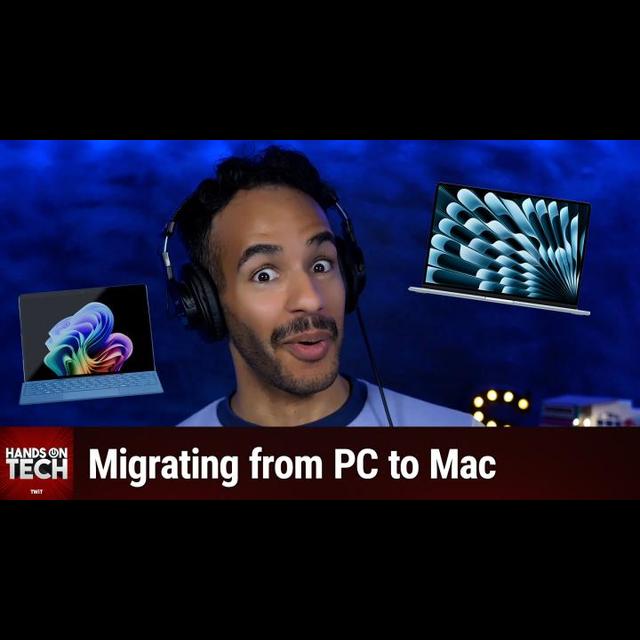May 21st 2025
Please be advised this transcript is AI-generated and may not be word for word. Time codes refer to the approximate times in the ad-supported version of the show.
0:00:00 - Mikah Sargent
Coming up on Hands-On Tech. We are going to take a look at some advice on making the move from Windows to Mac. Stay tuned.
Hello and welcome to Hands-On Tech. This is the show where I, Mikah Sargent, take your tech questions and answer them. Yes, it's a very simple process. You email me [email protected] and I read your question and I go hmm, that seems like something we could figure out. I do some research, I compile it and then we answer your question. This question comes in from Jim. Jim writes:
Way back in 2017, I bought a Lenovo Yoga at Leo's recommendation At 14 inches. It fit my needs for a long time, but it's old and I can't run Windows 11, so I lose security updates later this year. Plus, lightroom is so freaking slow on it now that I may just go back to film. I'm strongly considering switching to a Mac. I hear great things about them, but I've never had one before and concerned about the transition. I'm not too worried about the learning curve. However, I would still love to hear your thoughts and tips for a smooth transition. I'm more concerned about the technical transition. Any problem continuing to get at my thousands of Word, excel and PowerPoint docs and tens of thousands of edited photos in my Lightroom catalog, and would you recommend staying with the Microsoft Suite or move to something else like Google Docs? And any recommendation on the right Mac. For me, photo editing is the most CPU-intensive thing I do, but I do want at least one terabyte of SSD, a great keyboard and the ability to plug in a large monitor. All right, all great questions. So, starting with the Lenovo Yoga and having the 14 inches, that gives me some insight into the right Mac.
But we're going to start by answering your technical questions. Here's the interesting thing I think sometimes people don't know the Microsoft Office suite actually came to the Mac before it ever came to Windows, and so, given that there's a long history of the suite of Microsoft products, of Word, excel, PowerPoint working well on your Mac, I have the Microsoft Office suite on my Mac and while I don't use it because I choose to use Pages, keynote and Numbers, which is Apple's own offerings, on the occasion when I need to open up a Doc or some other thing, I'm able to pop those open. I also know people who use them all the time, who that is their primary means of word processing, of spreadsheet work and of making presentations, and they love the system on the Mac to getting access to your thousands of Word, excel and PowerPoint docs. And we'll start there. I don't foresee you having any issue, so long as you have that Microsoft Office subscription necessary or purchase whatever it is for you necessary to be able to access those documents. Now, that said, you can access those documents using the built-in tools from Apple, and the good news is, when you purchase a Mac, you are automatically granted a license to Pages, keynote and Numbers, so you will get those tools for your Mac. So you can open doc X documents in pages, you can open Excel documents in numbers and you can open PowerPoint documents in keynote, of course, with some formatting issues.
If you decide to make that switch, at the last part of that question you say would you recommend staying with Microsoft suite or moving to something else like Google Docs? I don't recommend moving to Google Docs from the Microsoft Suite, unless you were to be going for a now I can't think of what it's called but a Chrome PC. If you were going that way, then, yeah, that'd be your best bet. But given that you are sticking with like a full powered computer, there's no reason to shift away from the Microsoft suite at all in the first place. But if you choose to, I would just say pages, keynote numbers makes sense.
Now you talk about the tens of thousands of edited photos in your Lightroom catalog. You can use Lightroom on the Mac as well, and the good news again is that when it comes to Lightroom because it is its own thing and it is that sort of proprietary storage method and save file functionality it's going to be able to understand what you are bringing to the table. It'd be a little different if you were using some sort of special you know Windows photo editing program that saved files that were difficult for a Mac to open. But you're using these kind of standard methods and because of that it's going to be very easy for you to be able to bring those over as well. It'll be up to you if you choose to import those photos into the photos app and photo system that Apple provides, that macOS provides, but for you, I think, starting out, while you're kind of settling into things, it's probably best for you to not do that but instead just keep it in Lightroom.
Now you talk about the learning curve, or you talk about how you're not really worried about the learning curve, but would love to hear kind of thoughts and tips for a smooth transition. I think you're going to find that there's not a whole lot. That's incredibly different between the two systems. I think the one thing that I like about Windows that the Mac doesn't do is I can be on the desktop on a Windows machine. I can right click and I can tell it to create, like a note file or another type of file, and then it'll create a blank version of that. That's something that's not available by default on the Mac.
But outside of that, so much of it works the same. Your Finder is your file explorer, and so you just open up Finder and get to your documents. You still have the desktop, you have your documents. You have. You know, when you plug something in, you can access that external hard drive. So a lot of it's going to feel very similar. I mean, instead of the start menu being at the bottom of the screen, it's at the top of the screen. It becomes the menu bar and you of course have the dock. That's going to start by being on the bottom, but you can choose to put that wherever you want.
So I really don't foresee too many issues for you as far as that goes. Apple does have a two-week return window, so if you decide that it's not right for you, you can always send it back. If you have an Apple Store near you, it's well worth going to an Apple Store and just playing around. The good news is that when you do, you often have the ability you know, while you're there you could say hey, how do I do this? Especially, if you tell them I'm thinking about switching to macOS from Windows, they're going to be like oh, we got to get this person, so they'll be very happy to help you out. You have me to rely on as well if you have issues. As far as that goes, I don't foresee you having too many, too much of a problem making that switch.
Now let's talk about the right Mac for you. Here's the good news you have a machine from 2017, and it is slow. No, that in mind, I think you're going to be happy with any Mac you get. If you had the 14-inch MacBook Air and I just so happen to have an older version of this right in front of me, and this is, hands down, the best Mac I have ever used and held in my hands. I love this thing so much. This is the best computer that I've ever had, and it's not an overwrought super powerful machine or anything like that, but because it has Apple Silicon, it just zips, it zooms, it flies, it flows. It's incredible and it's only gotten better since this one.
This is an M2 version. We're now on the M4 chip, so you don't need to worry about going all out with, you know, a whole bunch of customizations to make it run faster, because I guarantee you're going to be happy with just the base model, except for the one update. So I'm going through and I'm configuring a 13 inch MacBook Air. We're keeping the processor with the 10 core CPU, the eight core GPU, the 16 core neural engine. We're keeping the memory at 16 gigabytes. That's what I have on this. It still zooms. You can choose to make that upgrade if you want, but I just have not had that, I've not needed to.
And then for storage, we're going with the one terabyte SSD, as you've asked for. You said, I believe, at least one terabyte. So that will add $400 to the price and then it has nothing else added to it. You're looking at $1,400. So $1,399 for this MacBook Air. So no other customizations except for the 1TB SSD. Now, interestingly it looks like yes. So when you do the 1TB SSD, it automatically bumps you up to the more powerful M4 chip. Up to the more powerful M4 chip. So you can only get a one terabyte SSD by going with the 10 core CPU, 10 core GPU, 16 core neural engine. So you're just gonna automatically get that processor jump anyway for $400 more with that one terabyte SSD. I 1000% recommend internal storage being the thing that you spend the money on.
There's one regret that I have had in the past Whenever it came to one of these Apple Silicon Macs, it was not getting as much storage space as possible internal and so needing to use external drives to manage it. It just becomes a hassle. It's not fun, and when you do that, then you are again sort of even if it's just the slightest difference in speed, because you've got this great, you know Thunderbolt 4 option, it's still. It's still slower by plugging something in. Now, this Mac again, this 13-inch MacBook Air, has two Thunderbolt 4 ports, and so you can plug a monitor into the side of it and use it directly or in clamshell mode, or however you're wanting to do that. It's all a possibility for you. So any of these is going to give you that functionality of being able to work with an external display I'm trying to addition to the built-in display. So, yeah, this will definitely work for you.
In terms of that, I find the keyboard to be fine. I don't know what keyboard you like, so I can't speak to what you've asked as far as a great keyboard. So I can't speak to what you've asked as far as a great keyboard, I think it's a good keyboard. I don't really have a definition for what I would call a great keyboard, so that's always up to you. There are some folks in the chat who are suggesting that, if you can, it is worth stepping up the RAM to the next level. But again, look, you're looking at this as an investment your computer for the next X amount of years. 2017 was the last time that you made this upgrade. So look at 2017 to now, 2025, and sort of look at the cost factor based on that. Now do the same with this and possibly even add a couple of years to it.
These things run and run and run and run and run and oftentimes later you can get the. If the battery starts going out, you can get the battery replaced and it'll run and run and run and run and run again. So I think you would be happy with a MacBook Air if we're still trying to rock that kind of small form factor. If you instead decide to move to a stationary device, then I would recommend the Mac Mini to you, and the same thing applies. I won't go into all of the details for the Mac Mini, but the same thing applies in terms of how you would go for your Mac Mini purchase, with making sure you upgrade for the storage and potentially get an upgrade on RAM. But if the most CPU slash, gpu intensive thing that you do is photo editing, it may not be necessary to do that. But just know that once you've got it, you've got it, you're stuck with it. So it may be worth making that change. But yeah, the reason I bring up the Mac Mini in particular is because you do talk about a great keyboard, the ability to plug in a large monitor. All of that suggests that maybe this is a thing that you use almost entirely stationary, and that's where a Mac Mini, I think, shines, especially the new one. It's so little and you can plug so much into it. So, jim, of course, feel free to write back in with further questions that you might have. I look forward to hearing what you decide to do and I can't wait to find out how things have turned out for you.
We do have one more little question that we'll get to, but I want to take a quick break to tell you about Club Twit at twit.tv/clubtwit. Club Twit is our awesome membership service $7 a month, $84 a year, and when you join the club you gain access to some awesome things. First and foremost, every single one of our shows ad-free just the content, none of the ads. You gain access to the Twit+ bonus feed. That has extra content you won't find anywhere else. Behind the scenes before the show, after the show, special Club Twit events get published there. And that has extra content you won't find anywhere else. Behind the scenes before the show, after the show, special Club Twit events get published there. And access to the Members Only Discord server, a fun place to go to chat with your fellow Club Twit members and those of us here at Twit.
The Members Only Discord server often has some events going on, like being able to watch my Mikah's Crafting Corner, a monthly event where we gather together and, in sort of a Bob Ross style, we work on our crafts. I have been building Lego succulents in this most recent series. We will be working on miniatures again at some point. I've just talked about how I am getting back into learning calligraphy as a left-handed person, so we might see some of that as well. And you bring your crafts, I bring mine.
We end up talking about all sorts of stuff. People are talking about the food that they're making, the things that they are sewing, but we also just have fun conversations about the stuff we're watching. It's a great time, a great cozy, chill time. So that is available to you as a member of Club Twit, where I'm able to see your questions and your conversation and share the crafts that you choose to share with everybody who's watching. And also, if you miss Leo Laporte and I joining together for witty banter, you will be happy to hear that exclusive, completely exclusive to our club members, we are going to be doing our commentary of different news events. So WWDC will be coming up in June and Leo and I will be bright eyed and bushy tailed talking about what gets announced at the event available to you in the club. So be sure to join the club. We've got a two week free trial so you can check it out. twit.tv/clubtwit and we would love to see you there.
All right, I wanted to quickly answer a question Lance has written in, and I think Lance may have watched my recent episode of Hands-On Mac where I talked about using a UPS, an uninterruptible power supply with macOS, and in it I talked about sort of setting up a UPS, plugging in the USB, running it to your Mac, and then your Mac recognizes that you have a UPS plugged in and can work with it with your system settings so it can automatically power on or shut down and do all these sorts of things based on whether there's power running to it. Power running to it. And there are, of course, the first party tools that are available from whatever UPS company from which you purchase. But then there are also the tools, again, that macOS has built in. And so Lance wrote in and said what do we do if the UPS has no DVD or USB key in the package and or has no way to talk to the computer? You know, no UPS software. See, my UPS has no software and no way to report back to the computer. It's the kind that simply plugs into the wall. So here's the thing Unless you have a very fancy UPS that has network support, if you don't see a USB, plug some USB port somewhere on that device for it to run to your computer. You probably don't have a UPS that can actually sort of interface and communicate with your Mac, so in that case your Mac isn't going to recognize that it's plugged into a UPS and can't talk with the UPS to learn what's necessary to know. Okay, I need to do a shutdown soon.
ScooterX in the chat says if the UPS has a USB cable or port, including a special USB, that's a modular phone jack looking cable to connect to a computer, then you of course can use that built-in support as I talk about in that episode of Hands-On Mac.
But yes, if you don't have a USB port or some other thing to connect between the two, then it's just a basic UPS and that is just this box that is going to keep things running long enough for you to shut them down gracefully, and that's what you're meant to do in that situation. So power goes out, you do what you need to do and you shut it down gracefully. I have a non-interfaceable I guess I don't know what the official term is for one that doesn't have connectivity, but I have one of those upstairs that is connected to everything necessary for my fiber connection and the internet in the home, because there aren't any computers or anything connected to it, so it's just there to keep that stuff running. And then I have my smart one down here in my studio for all of the stuff that I have here that needs to keep running.
So yeah you have one, lance, that doesn't let you talk to it, you have to find one that does let you talk to it if that's something that you want to be able to do and configure. Thank you, lance and Jim, for writing in with your excellent questions. Of course, you out there listening can write in with your questions, [email protected]. We'd love to hear from you, and thank you so much for your patronage and for tuning in, and we'll be back again next week. It'll be a new month with Hands-On Tech. Bye-bye!
0:21:45 - Leo Laporte
Business leaders need clear insight into both the Apple and Microsoft ecosystems to stay competitive. That's why we provide expert-led coverage on both. With Twit's MacBreak Weekly, iOS Today and Hands-on Mac, you'll get the latest Apple updates, productivity tips and innovation insights. Meanwhile, our Windows Weekly and Hands-on Windows shows deliver the newest developments on Windows, xBox and more. Tune into Security Now for essential cybersecurity strategies for both companies. Gain comprehensive tech insights across platforms at twit.tv and always stay ahead of the curve.
May 25 2025 - Migrating from Windows to Mac
Transitioning to a Mac Computer fr… All Transcripts posts Contact Advertise CC License Privacy Policy Ad Choices TOS Store Twitter Facebook Instgram YouTube Yes, like every site on the Internet, this site uses cookies. So now you know. Learn more Hide Home Schedule Subscribe Club TWiT About Club TWiT FAQ Access Account Members-Only Podcasts Update Payment Method Connect to Discord TWiT Blog Recent Posts Advertise Sponsors Store People About What is TWiT.tv Tickets Developer Program and API Tip jar Partners Contact Us