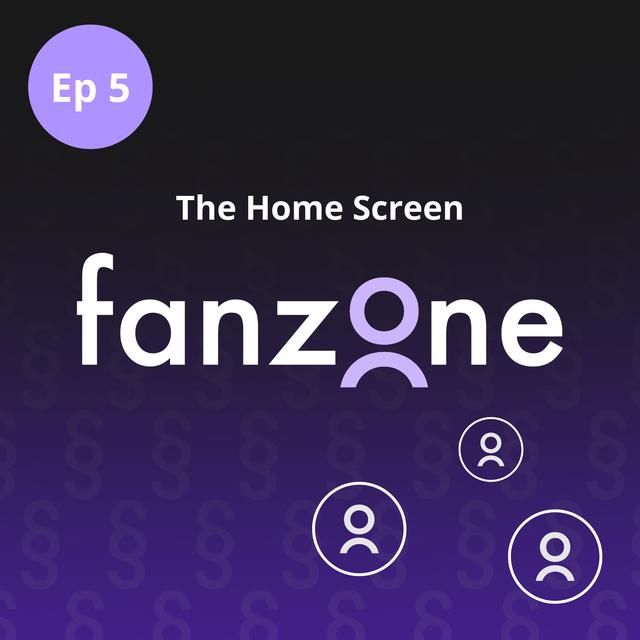¶ Intro / Opening
and how do the shows appear within those categories that's not based on a chart is it? No those shows are then based on the latest updated ones so we look for what's currently fresh and new. I like it. I like that there's things popping up that I've never heard of or seen before. I think that's a really nice way of introducing me to
some new shows. If you've got people you follow, then you can see what they recently played, and actually, sometimes if they're live, actually currently listening to another podcast, you can click on it and you can actually join them and co -listen, which I think is good fun. Welcome to Fanzone, your bite-sized guide to getting the most out of the TrueFans podcast app. In each episode, we'll discuss an aspect of the app and hopefully answer any questions you may
have about it. Plus, when you listen to Fanzone in TrueFans, you can earn as you listen and use your earnings to support your favourite podcasters. I'm Clare Waite Brown, independent podcaster and all -round podcast enthusiast. And I'm Sam Sethi, the CEO and founder of TrueFans. We're going to talk about the home screen in two
¶ The home screen if you haven’t signed in
stages. First up, the scenario is that I haven't set up an account. So I haven't logged in. I'm coming fresh to the homepage. What will I see, Sam? On the homepage, when you're logged out, you will see homegrown hits. So based on your country, which you can always change in your user settings, but we auto detect that when you first log in. That's the first thing. So we give you a carousel of what we think are the best top 10 currently in the country that you're in.
Then we give you podcasts we're loving. Now, podcasts we're loving can be a mixture of those still in your country, but also from another country that might be , maybe the USA or maybe Australia or France or Germany. So that could be a mixed carousel. And then below that, you get the top five Apple categories, news, health, true crime, society and culture, and comedy. And of course, we've added a brand new
¶ Tha Fanzone carousel
carousel now, which is this podcast, the Fanzone podcast. So now at the top, you will see a carousel of all the episodes past and the ones that we're going to be publishing in the future as well. Brilliant. So these episodes are a very lovely introduction to all the fun things you can do on TrueFans. So that is if I haven't
¶ Difference in the home screen if you have signed in
signed up, but if I have signed up for an account. Does my home screen look different when I sign in? Yes, it does. And the reason that is because we give you the carousels that you would want most quickly at the top. When you log in and create an account, you get two new carousels. One is called New For You. If you follow certain podcasts, you will see if there's a new episode of that podcast in the New For You carousel. And if you've started listening to any podcast,
you don't have to be a fan of it. We will show you a carousel called Keep Listening and that'll allow you to quickly resume where you left off in that episode without having to go back to the original podcast and then find that episode. And then, of course, below that will be your Fanzone carousel and then your homegrown hits again. And you can, once you've signed in, you
¶ Customise your categories
can go to your user settings and you can customise your homepage for the categories that you like, can't you? Correct. If you, when you first signed up, didn't choose five different categories, then you get the default top five Apple categories. But of course, if you want to, you go into user settings, go down to the categories, choose the five different categories you want, and we will replace the Apple top five categories with your own five categories. So therefore, you can customise
the homepage to look like you want it to. And how do the shows appear within those? categories that's not based on a chart is it no those shows are then based on the latest updated ones so we look for what's currently fresh and new in the future we may well curate those as well but currently we don't. I like it. I like that there's things popping up that i've never heard of or seen before. I think that's a really nice way of introducing me to some new shows Now, there
¶ Pin a playlist to your home screen
is one other way you can, well, I believe one. It's one that we're going to talk about now. Customise your homepage using playlists. Now, in a future episode, we're going to talk more about playlists, but there is a way that you can choose your playlist and have it pop up on your homepage every time you come to the app, isn't there? Yes. We thought it would be lovely
if you've got your own personal playlist. then instead of always going back to the playlist to find it, you can actually just see it on the homepage. So you can pin a playlist to the top of the homepage and that will auto -update based on new episodes. Yeah, super. The featured podcasts
¶ Hide the featured shows at the very top
that pop up at the top, if I wanted to hide those and go straight to my own lists, can I do that? Yes, thankfully, yes, we allow that customisation too. So yes. Those featured ones at the top are there for us to give you new podcasts we think you might like, or sometimes in the future, there may be sponsored podcasts. But yes, there's a little arrow just below the featured podcast. You can click on it and it will just hide that carousel and the imagery at the top. So you can
just see all your own carousels after that. Yeah, yeah. I mean, obviously I wouldn't want to hide that carousel at all. I always want to see what you're recommending. But just in case. So then let's go right to the very top now. Right to
¶ What’s along the top line?
the top. We've got an avatar. We've got a magnifying glass. You know, some of those are more obvious symbols. Give me a rundown of what I'm seeing at the very top of my home screen, please. So from left to right, you'll see the TrueFans logo, but that actually is a very useful logo because when you're on any page in TrueFans, if you want to get back to the homepage, you just click on that little icon and it gets you there. We've got a new icon that we've added recently called
the Friends Activity icon. And if you click on it, your drop down if you've got people you follow in your profile then you can see what they recently played and actually sometimes if they're live actually currently listening to another podcast you can see what they're playing you can click on it and you can actually join them and co-listen to the same podcast with them which I think is good fun the other one is your notifications icon bell and that is basically if you're a fan
of a podcast, that's where you will see new notifications of new episodes that have been released. But equally, if you're a fan of a publisher, say Wondery or maybe another big publisher, and you followed them, then you will see also other notifications in there, things like new podcasts that they've released. It may be that there's a music artist you're following. And again, you'll see if they've got a new single. And finally, of course, if
somebody follows you. you get a notification that somebody has now started following you. And finally, of course, yes, the search icon and then your avatar, which leads to all of your user settings and other things you can do in the system. Okay, one other question then. I
¶ Find some friends
love the friends thing. How do I find my friends that I want to follow? So if you go to the search page, you can see that there's three radio buttons. One says podcast, one says fans, one says artists. So if you click on fans and then type out the name of somebody who you think is in TrueFans, you will see their profile and you can then click on them and find them and follow them. Yeah, super. I'm going to give you another scenario.
¶ Find the shows you’ve been listening to on another app
I like doing these scenarios, don't I? You do. I've come. to TrueFans, but I've been listening to podcasts on another app and I've already got my favourite podcasts and there's quite a few of them. I don't really want to go through searching for every show. I mean, maybe I'm just lazy, but is there an easier way for me to get the shows I used to listen to on another app to be showing up on the Tru Fans app? Thankfully, the answer is yes for most apps. So, for example...
Apple, Spotify, Pocket Casts, Overcast, you can export your podcast list. It's in a format called OPML. OPML is a format structure for exporting a list of your podcasts. And other apps can read that OPML file. So true fans can read the OPML file. So you can go to your playlists in the
top right -hand corner. click on the icon and upload your OPML file and then we will turn that into a playlist for you and then what happens is it's a dynamic playlist so we'll auto update to the latest episode available and you again you could pin that one if you wanted to the top of your home page or you can edit that imported playlist and reduce it in size or equally if you play any of the items in that imported playlist
they will be added to your library. And again, you can then use those to create other playlists. So there's lots of options, but OPML import and export is what we do. Sadly, not every other app allows you to export in OPML. If the app you've been using allows for OPML export, you will find this in your settings. It may say export OPML or export podcasts or something similar. Once you've exported, in TrueFans, click on your
avatar at top right, then go to Playlists. At the top of the Playlists page on the right, you'll see an icon of a document with an arrow. Click here, locate the OPML file wherever you saved it to, and click on Open. As Sam already explained, you will now have a new playlist featuring your shows from that app. There is one other quite
¶ Card or list view
cool thing I like that you can use to customise the way your home screen looks. There are two little square icons underneath the search bar.
What do they mean? icons will allow you to change the view of the page so the first one is a card view that's where you see the cover art and you see then the metadata information below it and then the other one's a list view so some people like to see the whole carousel just as a simple list and therefore a long scroll and some people like to have a card view and then you get a horizontal scroll there will be a third view very much like we have on playlist where we have a folder view
And we are bringing the folder view to the homepage as well shortly. Lovely. Thank you. You're very welcome, Claire. Thanks so much for listening.
¶ Contact us
There are lots more episodes of FanZone for you to get stuck into and that show you how to make the most of the fab features that this forward -looking podcast app has to offer podcast listeners and creators alike. We'd love to hear from you. You can send us a comment on TrueFans. More about that in the Fanzone episode on comments or email support@truefans .fm.