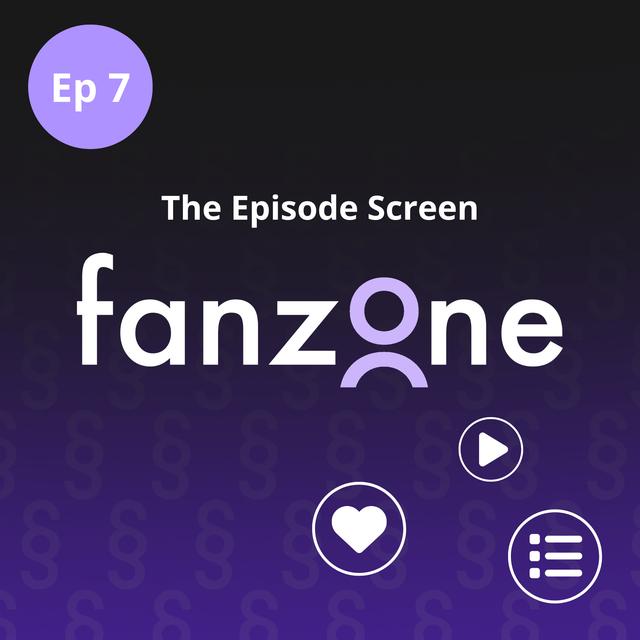¶ Intro / Opening
>> Sam Sethi: Show notes, are in all apps. Others are 2.0 features Claire to enhance experiences for listeners. So you have chapters which allow you to break down the episode into smaller chunks. You have a transcript where you can see the text of the whole audio and you can follow along if you want. And you never know, I may even add more in the future. And knowing me, I probably will. >> Claire Waite Brown: I think you may do. Welcome to Fanzone, your bite sized guide to getting the
most out of the TrueFans podcast app. In each episode we'll discuss an aspect of the app and hopefully answer any questions you may have about it. Plus, when you listen to fans, owning true fans you can earn as you listen and use your earnings to support your favourite podcasters. I'm Claire Waite Brown, independent podcaster and all round podcast enthusiast. >> Sam Sethi: And I'm Sam Sethi, the CEO and founder of TrueFans. >> Claire Waite Brown: Let's um, explore the TrueFans app at an episode
level. So whether from the show screen which we talked about in episode six, so the previous episode, or the homepage which we discussed in episode five, if you click on the play button next to any episode, you will predictably play that episode. FYI, that button will say resume. If you've already started listening now, you will see at uh, the bottom of your screen what is known as the tray. And here you can adjust the play speed, you can
¶ The tray
skip forward or back and pause. All pretty standard stuff for playing a podcast episode. We'll talk about the other two icons in the tray towards the end of this episode. So basically with the tray there, you can continue to mooch around the app. You might be visiting different pages and shows while still listening to this episode. And the tray will remain at the bottom of your screen. Click on the podcast art in the tray and you'll be taken then to the full
episode screen. So Sam, what am I going to see in this page? >> Sam Sethi: So you're on the episode page now, Claire, and you now get to see the episode cover art, which can be different to the podcast cover art, which
¶ Art, metadata and icons
is really lovely. And when we talk about chapters later on, that cover art will change if there is individual chapter art as well. Above that you also have a, uh, little text which says home or the name of the podcast show. And that's your navigation to take you back either to the show page or to the homepage. And then below that is all of the what we call metadata icons. So you'll see the number of times this podcast episode has been
played. Maybe if anyone's left any Likes or comments if it has chapters or a video, or even in some cases the location tag, which again we will cover in a future episode. So lots of little bits of information there about that episode. >> Claire Waite Brown: Perfect. Which is why that can look different depending on what you're listening to, doesn't it? Because it depends how people have interacted with it and what shows up there. >> Sam Sethi: Exactly.
>> Claire Waite Brown: Underneath the play button. Now, these icons don't change, so underneath the play button we've got some icons that the listener can use to do certain things. So can you tell me about those icons and what we can do with them? >> Sam Sethi: Um, the first one's a lovely heart and that's just a very quick sentiment that you can give back to the creator. I love this episode. Click on it and just
give them a bit of a message back. After that you have playlists and playlists are, uh, very, very useful within Trufan. So you've got a playlist icon and you can add it to your default cube. You can add it to a play next if you want it to play instantly in the next episode after the one you're currently listening to. And there's lots more. You can create your own playlist and you can go and look at the whole playlist view. And I think we'll be doing a whole episode of Fanzone on
Playlist to give you more detail. So the next one is the comments icon. Um, when you click on that, it brings up a pop up and you can leave a little comment there very quickly. So you might want to say, hey, I love this show, Claire. And equally you might want to add some money to that. And if you add any micro payment to that, it becomes a super comment. A comment is free and a super comment is a payment with that comment. After that you get the streaming
icon. And this is again where if you want to give the creator some money, you can do a per minute payment. So you might want to give them in a fiat currency, 1 cent or 1 penny or 10 pence or whatever the amount you want to give. >> Claire Waite Brown: Just a reminder, we did speak about fiat currency and sats and just a bit more about the uh, monetary side of things in episode four, which was our episode on the Wallet. So if you haven't listened to that, you might want to pop
back. Thank you. >> Sam Sethi: And then the last icon, Claire, is a series of extra actions that you can do with this episode. So you can share this episode, you can download the audio, uh, you can even report it if you think there's something wrong with this episode. And we will get it flagged in our system and we will have a look at it for you.
>> Claire Waite Brown: Brilliant. Thank you. When you scroll down a little bit, you'll see tabs again, uh, like you did in episode six, which was all about the show screen, which is the show as a whole.
¶ Tabs
This time, of course, these tabs are specific to the episode you are listening to. What are these tabs all about, Sam? >> Sam Sethi: Show notes are in all apps. Others are, uh, 2.0 features, Claire, to enhance experiences for listeners. So you have chapters which allow you to break down the episode into smaller chunks. You have a transcript where you can see the text of the whole audio and you can follow along if you
want. Notes are something that we've added, which is fairly unique to TrueFans at the moment. So you might be listening to a podcast and they talk about something and you want to create a private note to remind yourself. Or later on, you might want to even share your note so you can write. Those clips are equally very similar to notes, but they're an audio clip. So you can then say, oh, that section that Claire was talking about, I want to
clip that up and I want to save that. But also maybe I want to share that to social media or email a friend with it. And so that works really easily. As you said, we can talk all about this in more detail in later episodes. And you never know, I may even add more in the future. And knowing me, I probably will. >> Claire Waite Brown: I think you may do. Brilliant. No, that's all really exciting. That's all the, uh, fun stuff we can look forward to learning more about in
future episodes. Before we finish up on this episode, I mentioned at the beginning of this episode, the other two icons in the tray,
¶ Playlists and filters in the tray
what are these all about, Sam? >> Sam Sethi: So the first one is playlists. So if you saved or added anything to your current playlist, when you click on that icon, you will see the queue of all the items in your playlist. You can change those, you can remove certain items from the playlist. You can rename that playlist even. >> Claire Waite Brown: Okay, so this little button in the, in the, uh, tray means that you can basically do some housekeeping with your playlists, even if
you're not on the episode screen. So say you're looking at something else. You can still access your playlists from the tray. Okay, got it. And then there's another little icon for filters. >> Sam Sethi: Yeah, and the filter icon just gives you more options about what's going on. So if you wanted to quickly, uh, let's say you're listening to an episode but you're
not on the episode page. But you want to go and look at the chapters, or you want to go and look at the transcript, or you want to write a private note related to that episode, then you have options there. So again, most of the options are self explanatory. You have a heart icon, a chapter icon. There are a couple of extra icons on the mobile you will see. One is the wallet icon. So if you want to see how much is in your wallet still and how much you might be paying for the episode. So if you're
paying nothing, that's not a problem. But you might go, oh, I wonder what I set as my default for this episode. Um, and you can very quickly check and change it there. And finally, if there is a video version of this podcast, you can switch between the audio and video and back again if you want to. >> Claire Waite Brown: Thank you so much Sam. >> Sam Sethi: Um, thanks Claire.
>> Claire Waite Brown: Thanks so much for listening. There are lots more episodes of Fanzone for you to get stuck into and that show you how to make the most of the fab features
¶ We'd love to hear from you
that this forward looking podcast app, uh, has to offer podcast listeners and creators alike. Ah, we'd love to hear from you. You can send us a comment on TrueFans, more about that in the Fanzone episode on comments or email [email protected]