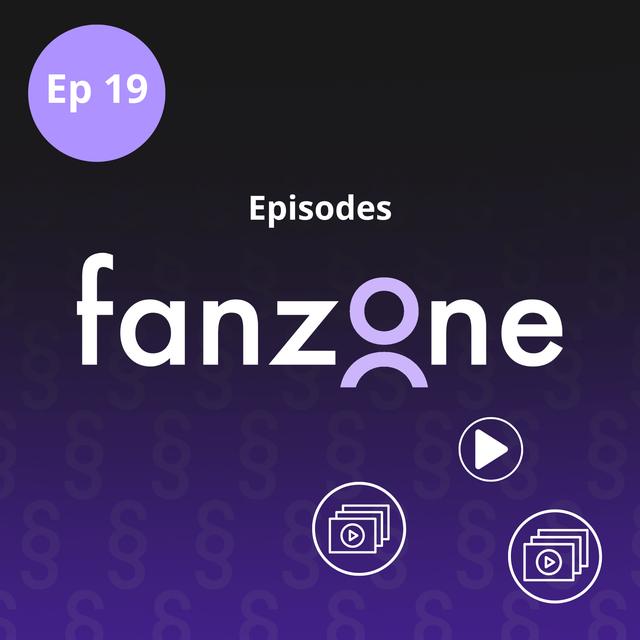¶ Intro / Opening
What we tried to do was to load the page as quick as we could by having the episodes maybe for the current month or the last five episodes possibly, and that means that the page loads quickly. For example, James Cridland does a podcast called Podnews Daily that has over 2 ,000 episodes. I'm sure you wouldn't want us to wait. for 2 ,000 episodes to load before you could start to use the page. We talked about searching for
episodes by title or finding a guest. One of the other ways of searching for an episode is by date. Welcome to Fanzone, your bite -sized guide to getting the most out of the TrueFans podcast app. In each episode, we'll discuss an aspect of the app and hopefully answer any questions you may have about it. Plus... When you listen to fans owning TrueFans, you can earn as you listen and use your earnings to support your
favourite podcasters. I'm Claire Waite Brown, independent podcaster and all -round podcast enthusiast. And I'm Sam Sethi, the CEO and founder of TrueFans. Episode six, we looked at what
¶ The Show Screen
you see when looking at the screen you see when you are looking at the podcast as a whole rather than a single episode. And over the next few episodes of Fanzone, we'll look in more detail about all the things you can do from the show screen. Just like with the episode screen, if you scroll down, you'll see some tabs. And we've been talking about those tabs at an episode level. For the previous few episodes, and now moving on, we're going to talk about that tabs at the
show level. Some of them might have the same name, but they'll be slightly different. The first tab we see is episodes where, not surprisingly,
¶ Episodes list
you can see a list of the episodes of that podcast. I was going to say all the episodes, but it might not be all at first glance. I just wanted to mention as well that in that list view, you will see icons. They are the same icons that you see on the episode screen. that we have talked about in the previous few episodes. So you've got your heart icon, your comment icon, etc. So you can easily do those from that screen as well. So we've clicked on that tab and I can see some
episodes. Also on this screen, I can see a search box and a filters symbol. Can you tell me more about what those do, please, Sam? Yes. So the
¶ Search and filters
search box allows you to search for... episodes for longer podcasts you have a view all button at the bottom where you could see a list of all of the episodes but it may be that it's paginated so maybe the episode you're looking for is on screen two three four or five so instead of you having to click the button you could type out the title of the episode you might be able to type out a guest as well so for example if you've listed a guest with your episode you can also
search for the guest within that episode. Brilliant. And then why do I need a filters button? Under the filters icon, you get two options. The first one is the ability to see view all. Again, if you want to see all episodes. What we tried to do was to load the page as quick as we could by having the episodes maybe for the current month or the last five episodes possibly. And that means that the page loads quickly. For example, James Cridland does a podcast called Podnews
Daily that has over 2000 episodes. I'm sure you wouldn't want us to wait for 2000 episodes to load before you could start to use the page. So we limit the amount. So View All gives you that option. New would just allow you to filter out any podcast. And you may have listened to some of the podcasts or some of the episodes in that podcast. And so you may just want to see the new ones that you haven't listened to.
Resume is clearly you've started to listen to a podcast and you now want to filter it by just show me the podcast I've started and therefore I can resume. And replay is I've finished this podcast, only show me those podcasts I've finished. Maybe I want to start listening to one of those again. So new resume and replay are the three states of the play button that you have and you can filter it so you can just limit the episodes
by one of those. And I see here, once you've clicked on filters, you can also search for a date. Yes. So one of the things we talked about searching for episodes by title or finding a guest, one of the other ways of searching for a episode is by date. So you might say, here we are in April 2025. I know there's a podcast. It was in January 2023. Well, again, you could go to the bottom of this screen and click the pagination and click, click, click, click, click
for ages. Or you just type the date in and that will then give you the episode that you're looking for. Brilliant. All makes perfect sense as usual. Thank you so much. Thanks so much for listening.
¶ Drop us a line
There are lots more episodes of Fanzone for you to get stuck into and that show you how to make the most of the fab features that this forward -looking podcast app has to offer podcast listeners and creators alike. We'd love to hear from you. You can send us a comment on TrueFans, more about that in the Fanzone episode on comments, or email support@truefans .fm.